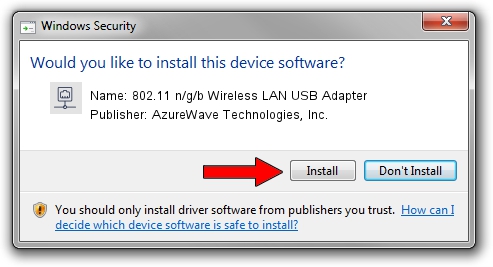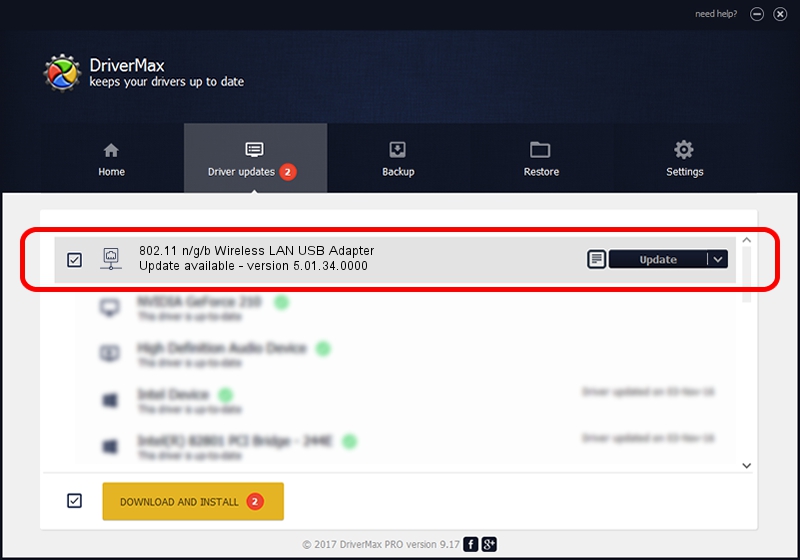Advertising seems to be blocked by your browser.
The ads help us provide this software and web site to you for free.
Please support our project by allowing our site to show ads.
Home /
Manufacturers /
AzureWave Technologies, Inc. /
802.11 n/g/b Wireless LAN USB Adapter /
USB/VID_13D3&PID_3262 /
5.01.34.0000 Nov 16, 2017
Driver for AzureWave Technologies, Inc. 802.11 n/g/b Wireless LAN USB Adapter - downloading and installing it
802.11 n/g/b Wireless LAN USB Adapter is a Network Adapters hardware device. This driver was developed by AzureWave Technologies, Inc.. USB/VID_13D3&PID_3262 is the matching hardware id of this device.
1. Manually install AzureWave Technologies, Inc. 802.11 n/g/b Wireless LAN USB Adapter driver
- You can download from the link below the driver installer file for the AzureWave Technologies, Inc. 802.11 n/g/b Wireless LAN USB Adapter driver. The archive contains version 5.01.34.0000 dated 2017-11-16 of the driver.
- Run the driver installer file from a user account with administrative rights. If your UAC (User Access Control) is running please accept of the driver and run the setup with administrative rights.
- Follow the driver installation wizard, which will guide you; it should be quite easy to follow. The driver installation wizard will analyze your PC and will install the right driver.
- When the operation finishes restart your PC in order to use the updated driver. As you can see it was quite smple to install a Windows driver!
Size of this driver: 1541447 bytes (1.47 MB)
This driver received an average rating of 4.4 stars out of 21187 votes.
This driver was released for the following versions of Windows:
- This driver works on Windows 7 64 bits
- This driver works on Windows 8 64 bits
- This driver works on Windows 8.1 64 bits
- This driver works on Windows 10 64 bits
- This driver works on Windows 11 64 bits
2. How to install AzureWave Technologies, Inc. 802.11 n/g/b Wireless LAN USB Adapter driver using DriverMax
The most important advantage of using DriverMax is that it will install the driver for you in just a few seconds and it will keep each driver up to date, not just this one. How can you install a driver with DriverMax? Let's follow a few steps!
- Open DriverMax and push on the yellow button that says ~SCAN FOR DRIVER UPDATES NOW~. Wait for DriverMax to scan and analyze each driver on your computer.
- Take a look at the list of available driver updates. Scroll the list down until you find the AzureWave Technologies, Inc. 802.11 n/g/b Wireless LAN USB Adapter driver. Click on Update.
- That's all, the driver is now installed!

Jun 14 2024 4:05AM / Written by Dan Armano for DriverMax
follow @danarm