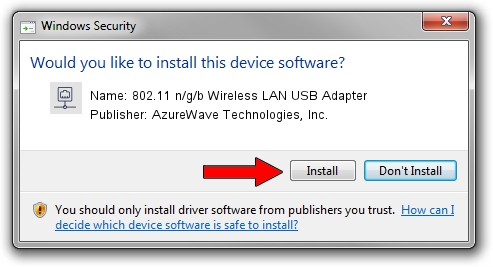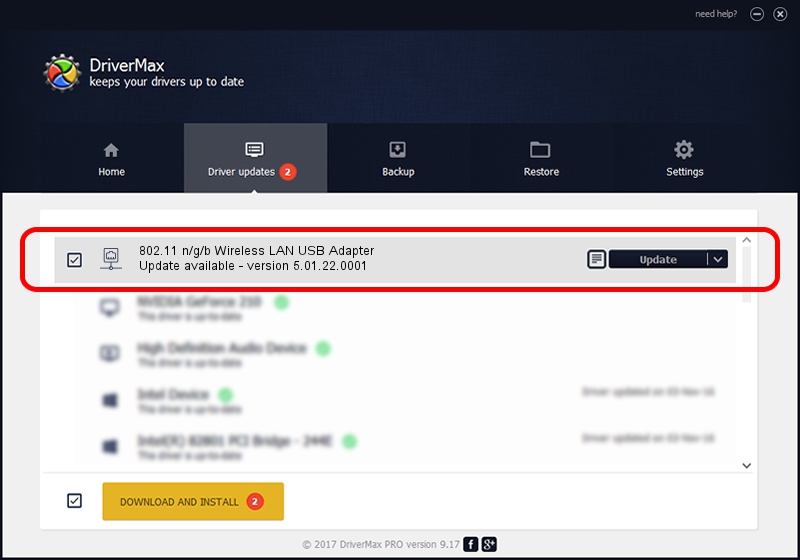Advertising seems to be blocked by your browser.
The ads help us provide this software and web site to you for free.
Please support our project by allowing our site to show ads.
Home /
Manufacturers /
AzureWave Technologies, Inc. /
802.11 n/g/b Wireless LAN USB Adapter /
USB/VID_13D3&PID_3262 /
5.01.22.0001 Sep 07, 2015
Driver for AzureWave Technologies, Inc. 802.11 n/g/b Wireless LAN USB Adapter - downloading and installing it
802.11 n/g/b Wireless LAN USB Adapter is a Network Adapters hardware device. The developer of this driver was AzureWave Technologies, Inc.. USB/VID_13D3&PID_3262 is the matching hardware id of this device.
1. Install AzureWave Technologies, Inc. 802.11 n/g/b Wireless LAN USB Adapter driver manually
- You can download from the link below the driver installer file for the AzureWave Technologies, Inc. 802.11 n/g/b Wireless LAN USB Adapter driver. The archive contains version 5.01.22.0001 released on 2015-09-07 of the driver.
- Run the driver installer file from a user account with administrative rights. If your UAC (User Access Control) is running please confirm the installation of the driver and run the setup with administrative rights.
- Follow the driver installation wizard, which will guide you; it should be pretty easy to follow. The driver installation wizard will analyze your PC and will install the right driver.
- When the operation finishes restart your computer in order to use the updated driver. It is as simple as that to install a Windows driver!
Size of this driver: 1553611 bytes (1.48 MB)
Driver rating 5 stars out of 88328 votes.
This driver is fully compatible with the following versions of Windows:
- This driver works on Windows 8 64 bits
- This driver works on Windows 8.1 64 bits
- This driver works on Windows 10 64 bits
- This driver works on Windows 11 64 bits
2. How to install AzureWave Technologies, Inc. 802.11 n/g/b Wireless LAN USB Adapter driver using DriverMax
The most important advantage of using DriverMax is that it will install the driver for you in the easiest possible way and it will keep each driver up to date, not just this one. How easy can you install a driver using DriverMax? Let's take a look!
- Start DriverMax and click on the yellow button that says ~SCAN FOR DRIVER UPDATES NOW~. Wait for DriverMax to analyze each driver on your PC.
- Take a look at the list of available driver updates. Search the list until you locate the AzureWave Technologies, Inc. 802.11 n/g/b Wireless LAN USB Adapter driver. Click on Update.
- That's it, you installed your first driver!

Nov 20 2023 6:52PM / Written by Dan Armano for DriverMax
follow @danarm