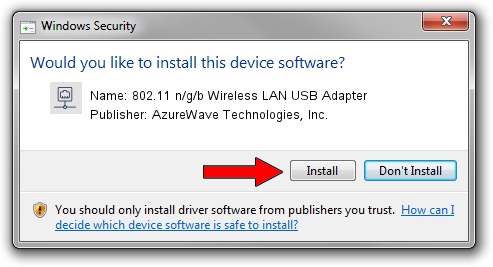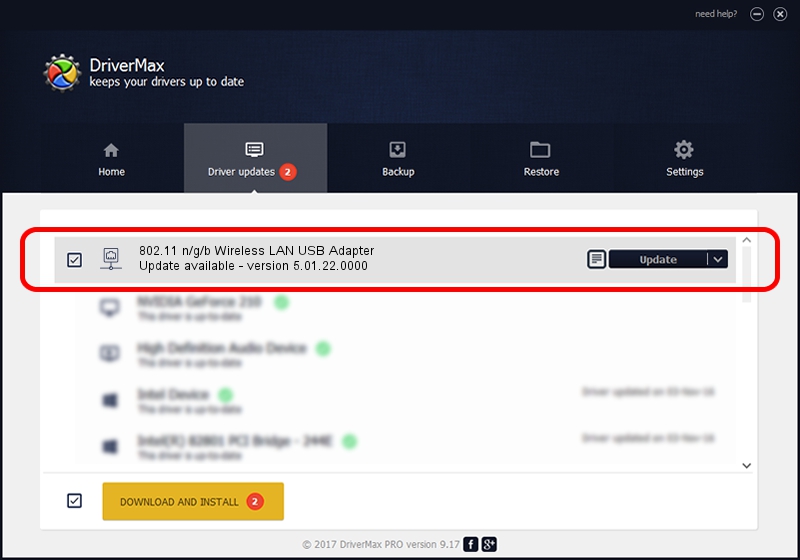Advertising seems to be blocked by your browser.
The ads help us provide this software and web site to you for free.
Please support our project by allowing our site to show ads.
Home /
Manufacturers /
AzureWave Technologies, Inc. /
802.11 n/g/b Wireless LAN USB Adapter /
USB/VID_13D3&PID_3262 /
5.01.22.0000 Apr 21, 2015
AzureWave Technologies, Inc. 802.11 n/g/b Wireless LAN USB Adapter - two ways of downloading and installing the driver
802.11 n/g/b Wireless LAN USB Adapter is a Network Adapters hardware device. This Windows driver was developed by AzureWave Technologies, Inc.. USB/VID_13D3&PID_3262 is the matching hardware id of this device.
1. AzureWave Technologies, Inc. 802.11 n/g/b Wireless LAN USB Adapter - install the driver manually
- Download the setup file for AzureWave Technologies, Inc. 802.11 n/g/b Wireless LAN USB Adapter driver from the location below. This download link is for the driver version 5.01.22.0000 released on 2015-04-21.
- Run the driver installation file from a Windows account with the highest privileges (rights). If your User Access Control Service (UAC) is started then you will have to confirm the installation of the driver and run the setup with administrative rights.
- Follow the driver installation wizard, which should be pretty easy to follow. The driver installation wizard will scan your PC for compatible devices and will install the driver.
- Restart your PC and enjoy the new driver, it is as simple as that.
File size of the driver: 1547774 bytes (1.48 MB)
Driver rating 4.5 stars out of 66228 votes.
This driver is compatible with the following versions of Windows:
- This driver works on Windows 8 64 bits
- This driver works on Windows 8.1 64 bits
- This driver works on Windows 10 64 bits
- This driver works on Windows 11 64 bits
2. Using DriverMax to install AzureWave Technologies, Inc. 802.11 n/g/b Wireless LAN USB Adapter driver
The advantage of using DriverMax is that it will install the driver for you in just a few seconds and it will keep each driver up to date, not just this one. How easy can you install a driver with DriverMax? Let's follow a few steps!
- Open DriverMax and click on the yellow button that says ~SCAN FOR DRIVER UPDATES NOW~. Wait for DriverMax to scan and analyze each driver on your PC.
- Take a look at the list of available driver updates. Scroll the list down until you find the AzureWave Technologies, Inc. 802.11 n/g/b Wireless LAN USB Adapter driver. Click on Update.
- Finished installing the driver!

Jan 3 2024 4:50AM / Written by Andreea Kartman for DriverMax
follow @DeeaKartman