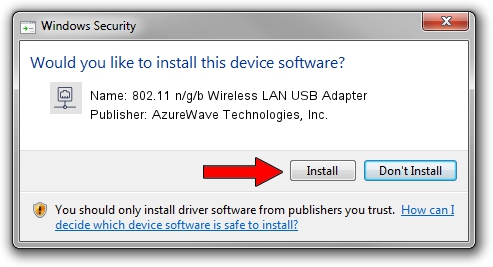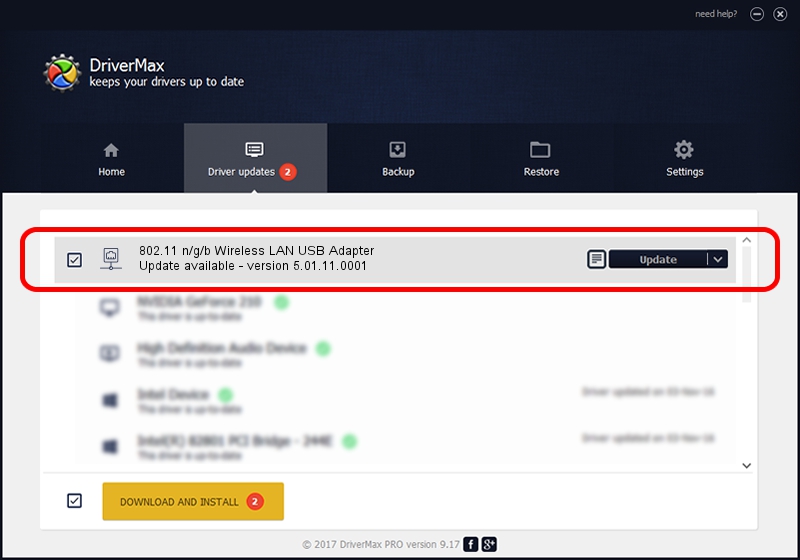Advertising seems to be blocked by your browser.
The ads help us provide this software and web site to you for free.
Please support our project by allowing our site to show ads.
Home /
Manufacturers /
AzureWave Technologies, Inc. /
802.11 n/g/b Wireless LAN USB Adapter /
USB/VID_13D3&PID_3262 /
5.01.11.0001 Feb 25, 2014
AzureWave Technologies, Inc. 802.11 n/g/b Wireless LAN USB Adapter how to download and install the driver
802.11 n/g/b Wireless LAN USB Adapter is a Network Adapters hardware device. The Windows version of this driver was developed by AzureWave Technologies, Inc.. In order to make sure you are downloading the exact right driver the hardware id is USB/VID_13D3&PID_3262.
1. Install AzureWave Technologies, Inc. 802.11 n/g/b Wireless LAN USB Adapter driver manually
- You can download from the link below the driver installer file for the AzureWave Technologies, Inc. 802.11 n/g/b Wireless LAN USB Adapter driver. The archive contains version 5.01.11.0001 released on 2014-02-25 of the driver.
- Run the driver installer file from a user account with administrative rights. If your User Access Control (UAC) is started please accept of the driver and run the setup with administrative rights.
- Follow the driver setup wizard, which will guide you; it should be quite easy to follow. The driver setup wizard will scan your PC and will install the right driver.
- When the operation finishes shutdown and restart your PC in order to use the updated driver. It is as simple as that to install a Windows driver!
Driver rating 3.4 stars out of 72754 votes.
2. Installing the AzureWave Technologies, Inc. 802.11 n/g/b Wireless LAN USB Adapter driver using DriverMax: the easy way
The advantage of using DriverMax is that it will setup the driver for you in the easiest possible way and it will keep each driver up to date. How easy can you install a driver with DriverMax? Let's take a look!
- Start DriverMax and click on the yellow button that says ~SCAN FOR DRIVER UPDATES NOW~. Wait for DriverMax to analyze each driver on your PC.
- Take a look at the list of driver updates. Scroll the list down until you locate the AzureWave Technologies, Inc. 802.11 n/g/b Wireless LAN USB Adapter driver. Click on Update.
- That's all, the driver is now installed!

Jun 27 2016 3:07PM / Written by Andreea Kartman for DriverMax
follow @DeeaKartman