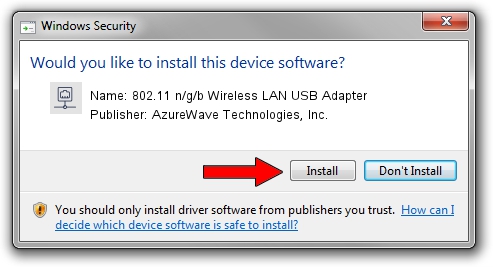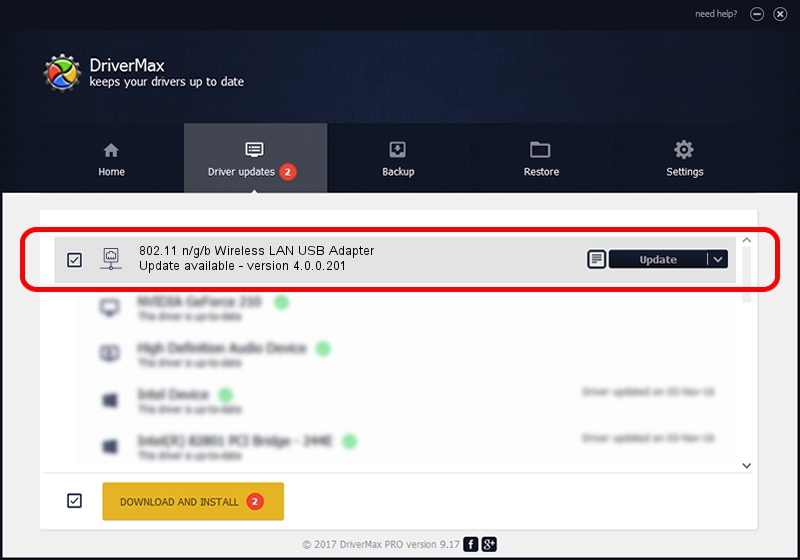Advertising seems to be blocked by your browser.
The ads help us provide this software and web site to you for free.
Please support our project by allowing our site to show ads.
Home /
Manufacturers /
AzureWave Technologies, Inc. /
802.11 n/g/b Wireless LAN USB Adapter /
USB/VID_13D3&PID_3262 /
4.0.0.201 Apr 13, 2012
Driver for AzureWave Technologies, Inc. 802.11 n/g/b Wireless LAN USB Adapter - downloading and installing it
802.11 n/g/b Wireless LAN USB Adapter is a Network Adapters hardware device. The Windows version of this driver was developed by AzureWave Technologies, Inc.. In order to make sure you are downloading the exact right driver the hardware id is USB/VID_13D3&PID_3262.
1. How to manually install AzureWave Technologies, Inc. 802.11 n/g/b Wireless LAN USB Adapter driver
- You can download from the link below the driver installer file for the AzureWave Technologies, Inc. 802.11 n/g/b Wireless LAN USB Adapter driver. The archive contains version 4.0.0.201 dated 2012-04-13 of the driver.
- Start the driver installer file from a user account with the highest privileges (rights). If your UAC (User Access Control) is enabled please confirm the installation of the driver and run the setup with administrative rights.
- Follow the driver installation wizard, which will guide you; it should be pretty easy to follow. The driver installation wizard will analyze your PC and will install the right driver.
- When the operation finishes shutdown and restart your PC in order to use the updated driver. It is as simple as that to install a Windows driver!
This driver was installed by many users and received an average rating of 3.1 stars out of 59071 votes.
2. How to use DriverMax to install AzureWave Technologies, Inc. 802.11 n/g/b Wireless LAN USB Adapter driver
The advantage of using DriverMax is that it will install the driver for you in the easiest possible way and it will keep each driver up to date, not just this one. How easy can you install a driver using DriverMax? Let's see!
- Start DriverMax and push on the yellow button named ~SCAN FOR DRIVER UPDATES NOW~. Wait for DriverMax to scan and analyze each driver on your PC.
- Take a look at the list of driver updates. Scroll the list down until you locate the AzureWave Technologies, Inc. 802.11 n/g/b Wireless LAN USB Adapter driver. Click on Update.
- That's all, the driver is now installed!

Jul 17 2016 5:15PM / Written by Daniel Statescu for DriverMax
follow @DanielStatescu