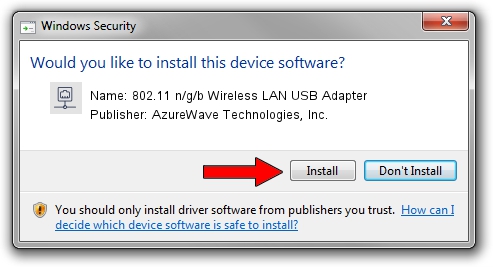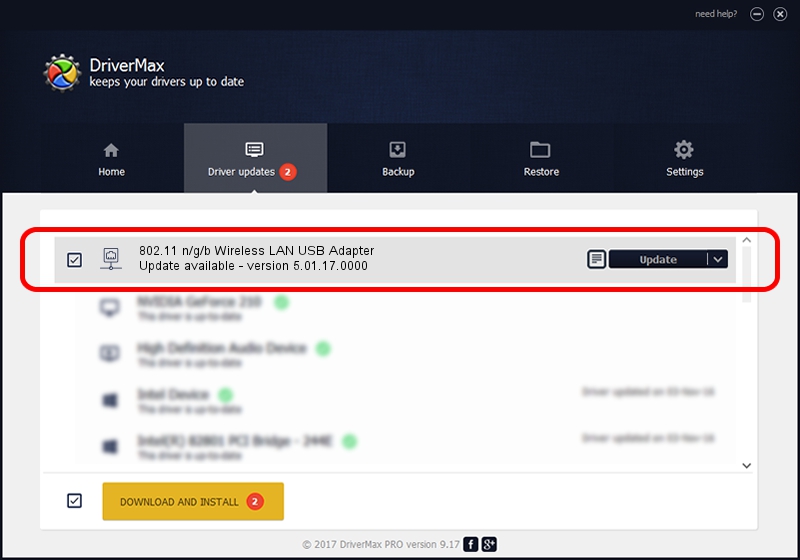Advertising seems to be blocked by your browser.
The ads help us provide this software and web site to you for free.
Please support our project by allowing our site to show ads.
Home /
Manufacturers /
AzureWave Technologies, Inc. /
802.11 n/g/b Wireless LAN USB Adapter /
USB/VID_13D3&PID_3247 /
5.01.17.0000 Jun 27, 2014
AzureWave Technologies, Inc. 802.11 n/g/b Wireless LAN USB Adapter driver download and installation
802.11 n/g/b Wireless LAN USB Adapter is a Network Adapters device. This Windows driver was developed by AzureWave Technologies, Inc.. USB/VID_13D3&PID_3247 is the matching hardware id of this device.
1. AzureWave Technologies, Inc. 802.11 n/g/b Wireless LAN USB Adapter - install the driver manually
- Download the driver setup file for AzureWave Technologies, Inc. 802.11 n/g/b Wireless LAN USB Adapter driver from the location below. This is the download link for the driver version 5.01.17.0000 released on 2014-06-27.
- Run the driver setup file from a Windows account with administrative rights. If your User Access Control Service (UAC) is running then you will have to confirm the installation of the driver and run the setup with administrative rights.
- Follow the driver setup wizard, which should be quite easy to follow. The driver setup wizard will analyze your PC for compatible devices and will install the driver.
- Shutdown and restart your PC and enjoy the updated driver, as you can see it was quite smple.
Driver file size: 1238649 bytes (1.18 MB)
Driver rating 4.2 stars out of 72585 votes.
This driver is fully compatible with the following versions of Windows:
- This driver works on Windows 7 32 bits
- This driver works on Windows 8 32 bits
- This driver works on Windows 8.1 32 bits
- This driver works on Windows 10 32 bits
- This driver works on Windows 11 32 bits
2. The easy way: using DriverMax to install AzureWave Technologies, Inc. 802.11 n/g/b Wireless LAN USB Adapter driver
The advantage of using DriverMax is that it will install the driver for you in just a few seconds and it will keep each driver up to date, not just this one. How can you install a driver with DriverMax? Let's follow a few steps!
- Start DriverMax and press on the yellow button that says ~SCAN FOR DRIVER UPDATES NOW~. Wait for DriverMax to analyze each driver on your computer.
- Take a look at the list of driver updates. Scroll the list down until you locate the AzureWave Technologies, Inc. 802.11 n/g/b Wireless LAN USB Adapter driver. Click the Update button.
- Enjoy using the updated driver! :)

Jun 23 2016 1:23AM / Written by Andreea Kartman for DriverMax
follow @DeeaKartman