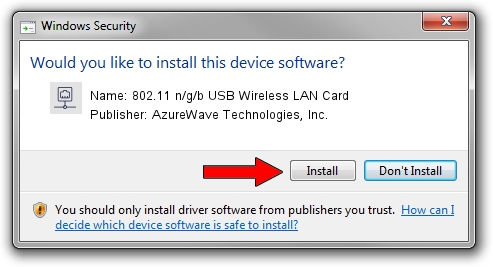Advertising seems to be blocked by your browser.
The ads help us provide this software and web site to you for free.
Please support our project by allowing our site to show ads.
Home /
Manufacturers /
AzureWave Technologies, Inc. /
802.11 n/g/b USB Wireless LAN Card /
USB/VID_13D3&PID_3322 /
5.01.38.0000 Jul 20, 2021
Download and install AzureWave Technologies, Inc. 802.11 n/g/b USB Wireless LAN Card driver
802.11 n/g/b USB Wireless LAN Card is a Network Adapters device. The developer of this driver was AzureWave Technologies, Inc.. In order to make sure you are downloading the exact right driver the hardware id is USB/VID_13D3&PID_3322.
1. AzureWave Technologies, Inc. 802.11 n/g/b USB Wireless LAN Card - install the driver manually
- Download the setup file for AzureWave Technologies, Inc. 802.11 n/g/b USB Wireless LAN Card driver from the location below. This is the download link for the driver version 5.01.38.0000 released on 2021-07-20.
- Start the driver setup file from a Windows account with the highest privileges (rights). If your UAC (User Access Control) is enabled then you will have to confirm the installation of the driver and run the setup with administrative rights.
- Go through the driver setup wizard, which should be quite straightforward. The driver setup wizard will scan your PC for compatible devices and will install the driver.
- Restart your computer and enjoy the fresh driver, it is as simple as that.
Download size of the driver: 1564144 bytes (1.49 MB)
Driver rating 4.2 stars out of 88510 votes.
This driver will work for the following versions of Windows:
- This driver works on Windows 8 64 bits
- This driver works on Windows 8.1 64 bits
- This driver works on Windows 10 64 bits
- This driver works on Windows 11 64 bits
2. Using DriverMax to install AzureWave Technologies, Inc. 802.11 n/g/b USB Wireless LAN Card driver
The most important advantage of using DriverMax is that it will setup the driver for you in the easiest possible way and it will keep each driver up to date. How can you install a driver using DriverMax? Let's follow a few steps!
- Open DriverMax and push on the yellow button named ~SCAN FOR DRIVER UPDATES NOW~. Wait for DriverMax to scan and analyze each driver on your PC.
- Take a look at the list of driver updates. Scroll the list down until you locate the AzureWave Technologies, Inc. 802.11 n/g/b USB Wireless LAN Card driver. Click the Update button.
- Finished installing the driver!

Aug 19 2024 2:22AM / Written by Daniel Statescu for DriverMax
follow @DanielStatescu