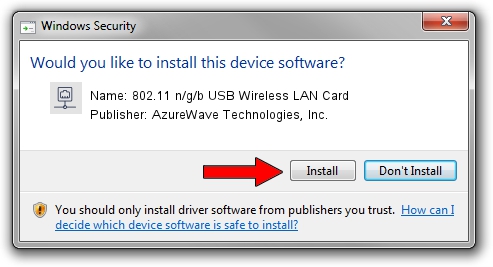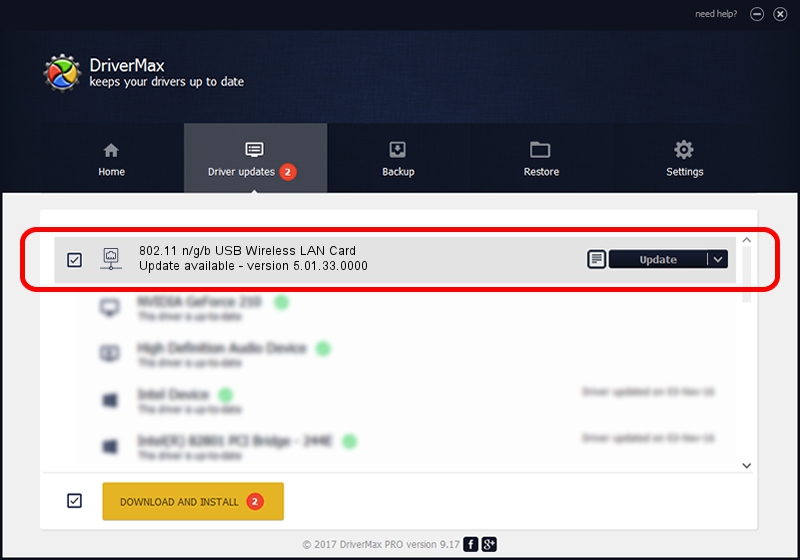Advertising seems to be blocked by your browser.
The ads help us provide this software and web site to you for free.
Please support our project by allowing our site to show ads.
Home /
Manufacturers /
AzureWave Technologies, Inc. /
802.11 n/g/b USB Wireless LAN Card /
USB/VID_13D3&PID_3322 /
5.01.33.0000 Aug 07, 2017
AzureWave Technologies, Inc. 802.11 n/g/b USB Wireless LAN Card - two ways of downloading and installing the driver
802.11 n/g/b USB Wireless LAN Card is a Network Adapters hardware device. The Windows version of this driver was developed by AzureWave Technologies, Inc.. The hardware id of this driver is USB/VID_13D3&PID_3322.
1. AzureWave Technologies, Inc. 802.11 n/g/b USB Wireless LAN Card driver - how to install it manually
- You can download from the link below the driver setup file for the AzureWave Technologies, Inc. 802.11 n/g/b USB Wireless LAN Card driver. The archive contains version 5.01.33.0000 released on 2017-08-07 of the driver.
- Run the driver installer file from a user account with administrative rights. If your UAC (User Access Control) is started please accept of the driver and run the setup with administrative rights.
- Go through the driver installation wizard, which will guide you; it should be quite easy to follow. The driver installation wizard will analyze your computer and will install the right driver.
- When the operation finishes shutdown and restart your computer in order to use the updated driver. It is as simple as that to install a Windows driver!
Download size of the driver: 1585791 bytes (1.51 MB)
Driver rating 4.4 stars out of 88836 votes.
This driver will work for the following versions of Windows:
- This driver works on Windows 7 64 bits
- This driver works on Windows 8 64 bits
- This driver works on Windows 8.1 64 bits
- This driver works on Windows 10 64 bits
- This driver works on Windows 11 64 bits
2. Installing the AzureWave Technologies, Inc. 802.11 n/g/b USB Wireless LAN Card driver using DriverMax: the easy way
The most important advantage of using DriverMax is that it will install the driver for you in just a few seconds and it will keep each driver up to date, not just this one. How easy can you install a driver with DriverMax? Let's take a look!
- Start DriverMax and push on the yellow button named ~SCAN FOR DRIVER UPDATES NOW~. Wait for DriverMax to scan and analyze each driver on your PC.
- Take a look at the list of available driver updates. Search the list until you locate the AzureWave Technologies, Inc. 802.11 n/g/b USB Wireless LAN Card driver. Click the Update button.
- That's all, the driver is now installed!

Jun 8 2024 5:04AM / Written by Daniel Statescu for DriverMax
follow @DanielStatescu