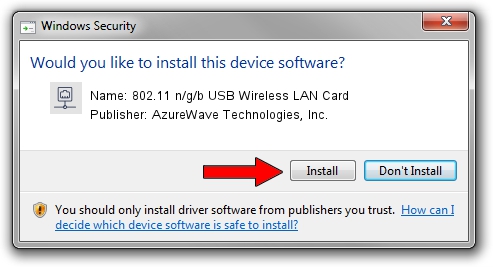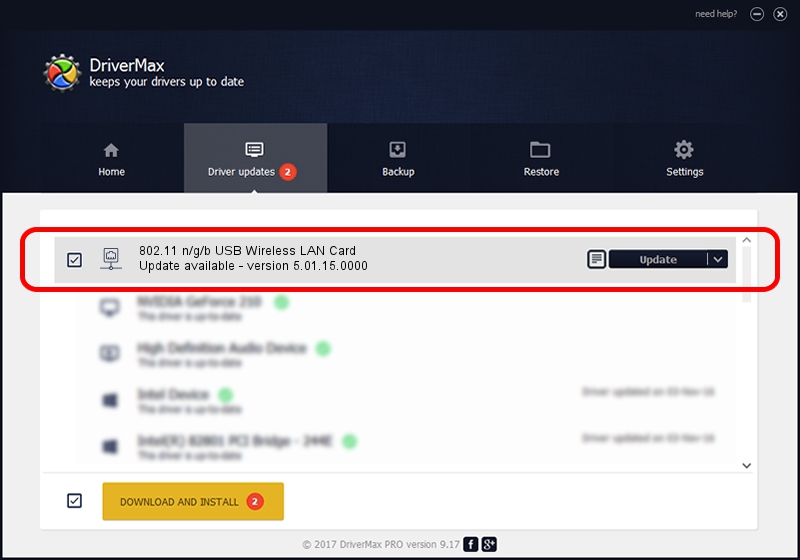Advertising seems to be blocked by your browser.
The ads help us provide this software and web site to you for free.
Please support our project by allowing our site to show ads.
Home /
Manufacturers /
AzureWave Technologies, Inc. /
802.11 n/g/b USB Wireless LAN Card /
USB/VID_13D3&PID_3322 /
5.01.15.0000 May 16, 2014
Download and install AzureWave Technologies, Inc. 802.11 n/g/b USB Wireless LAN Card driver
802.11 n/g/b USB Wireless LAN Card is a Network Adapters hardware device. This Windows driver was developed by AzureWave Technologies, Inc.. The hardware id of this driver is USB/VID_13D3&PID_3322; this string has to match your hardware.
1. AzureWave Technologies, Inc. 802.11 n/g/b USB Wireless LAN Card - install the driver manually
- You can download from the link below the driver installer file for the AzureWave Technologies, Inc. 802.11 n/g/b USB Wireless LAN Card driver. The archive contains version 5.01.15.0000 released on 2014-05-16 of the driver.
- Start the driver installer file from a user account with administrative rights. If your User Access Control Service (UAC) is enabled please confirm the installation of the driver and run the setup with administrative rights.
- Go through the driver setup wizard, which will guide you; it should be pretty easy to follow. The driver setup wizard will analyze your PC and will install the right driver.
- When the operation finishes restart your computer in order to use the updated driver. As you can see it was quite smple to install a Windows driver!
Driver rating 3.7 stars out of 87111 votes.
2. The easy way: using DriverMax to install AzureWave Technologies, Inc. 802.11 n/g/b USB Wireless LAN Card driver
The most important advantage of using DriverMax is that it will install the driver for you in just a few seconds and it will keep each driver up to date, not just this one. How can you install a driver using DriverMax? Let's follow a few steps!
- Open DriverMax and push on the yellow button that says ~SCAN FOR DRIVER UPDATES NOW~. Wait for DriverMax to analyze each driver on your computer.
- Take a look at the list of detected driver updates. Search the list until you find the AzureWave Technologies, Inc. 802.11 n/g/b USB Wireless LAN Card driver. Click the Update button.
- That's it, you installed your first driver!

Jun 27 2016 1:48PM / Written by Andreea Kartman for DriverMax
follow @DeeaKartman