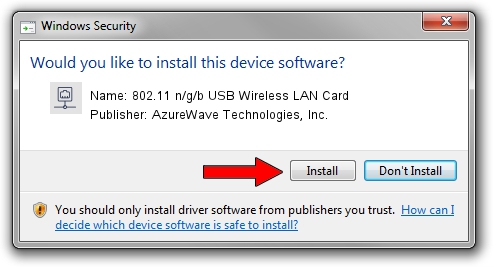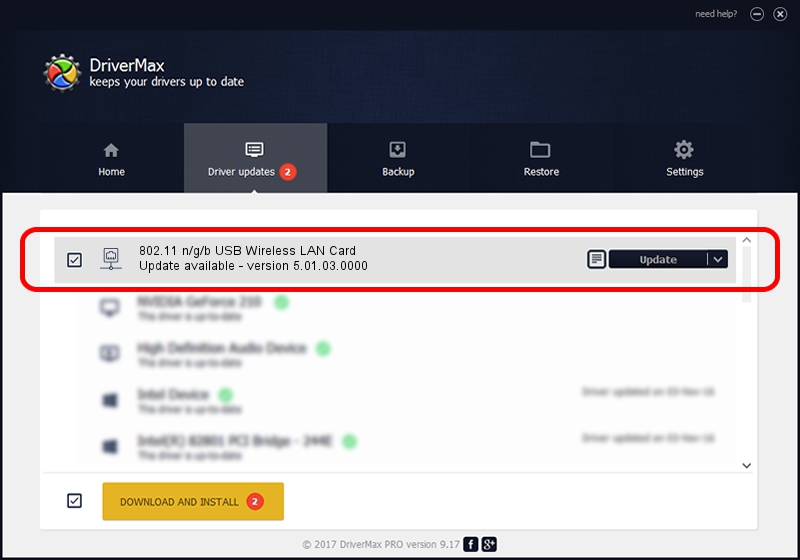Advertising seems to be blocked by your browser.
The ads help us provide this software and web site to you for free.
Please support our project by allowing our site to show ads.
Home /
Manufacturers /
AzureWave Technologies, Inc. /
802.11 n/g/b USB Wireless LAN Card /
USB/VID_13D3&PID_3322 /
5.01.03.0000 Jun 07, 2013
Download and install AzureWave Technologies, Inc. 802.11 n/g/b USB Wireless LAN Card driver
802.11 n/g/b USB Wireless LAN Card is a Network Adapters device. The developer of this driver was AzureWave Technologies, Inc.. USB/VID_13D3&PID_3322 is the matching hardware id of this device.
1. Manually install AzureWave Technologies, Inc. 802.11 n/g/b USB Wireless LAN Card driver
- You can download from the link below the driver installer file for the AzureWave Technologies, Inc. 802.11 n/g/b USB Wireless LAN Card driver. The archive contains version 5.01.03.0000 released on 2013-06-07 of the driver.
- Run the driver installer file from a user account with the highest privileges (rights). If your User Access Control Service (UAC) is running please confirm the installation of the driver and run the setup with administrative rights.
- Go through the driver setup wizard, which will guide you; it should be pretty easy to follow. The driver setup wizard will analyze your PC and will install the right driver.
- When the operation finishes shutdown and restart your PC in order to use the updated driver. It is as simple as that to install a Windows driver!
Size of this driver: 1014535 bytes (990.76 KB)
This driver received an average rating of 4.1 stars out of 57660 votes.
This driver is compatible with the following versions of Windows:
- This driver works on Windows 7 32 bits
- This driver works on Windows 8 32 bits
- This driver works on Windows 8.1 32 bits
- This driver works on Windows 10 32 bits
- This driver works on Windows 11 32 bits
2. The easy way: using DriverMax to install AzureWave Technologies, Inc. 802.11 n/g/b USB Wireless LAN Card driver
The most important advantage of using DriverMax is that it will setup the driver for you in just a few seconds and it will keep each driver up to date. How can you install a driver using DriverMax? Let's follow a few steps!
- Open DriverMax and press on the yellow button that says ~SCAN FOR DRIVER UPDATES NOW~. Wait for DriverMax to scan and analyze each driver on your PC.
- Take a look at the list of available driver updates. Scroll the list down until you locate the AzureWave Technologies, Inc. 802.11 n/g/b USB Wireless LAN Card driver. Click on Update.
- Finished installing the driver!

Jul 11 2016 2:42AM / Written by Daniel Statescu for DriverMax
follow @DanielStatescu