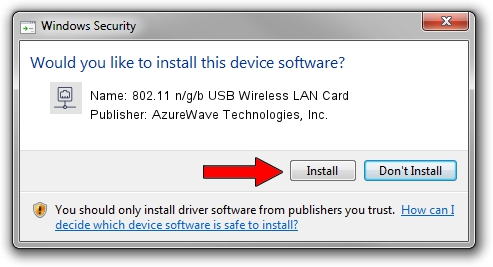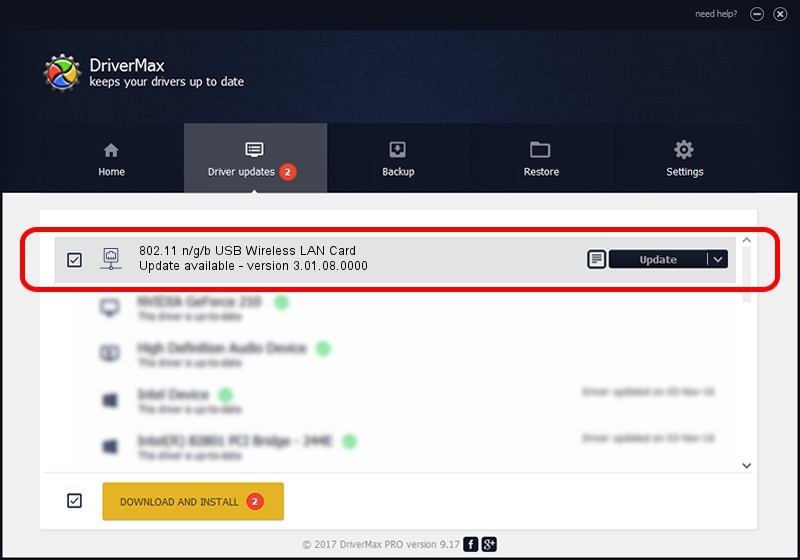Advertising seems to be blocked by your browser.
The ads help us provide this software and web site to you for free.
Please support our project by allowing our site to show ads.
Home /
Manufacturers /
AzureWave Technologies, Inc. /
802.11 n/g/b USB Wireless LAN Card /
USB/VID_13D3&PID_3322 /
3.01.08.0000 Dec 28, 2010
Driver for AzureWave Technologies, Inc. 802.11 n/g/b USB Wireless LAN Card - downloading and installing it
802.11 n/g/b USB Wireless LAN Card is a Network Adapters device. This Windows driver was developed by AzureWave Technologies, Inc.. In order to make sure you are downloading the exact right driver the hardware id is USB/VID_13D3&PID_3322.
1. Install AzureWave Technologies, Inc. 802.11 n/g/b USB Wireless LAN Card driver manually
- You can download from the link below the driver installer file for the AzureWave Technologies, Inc. 802.11 n/g/b USB Wireless LAN Card driver. The archive contains version 3.01.08.0000 dated 2010-12-28 of the driver.
- Run the driver installer file from a user account with the highest privileges (rights). If your User Access Control Service (UAC) is running please accept of the driver and run the setup with administrative rights.
- Go through the driver setup wizard, which will guide you; it should be quite easy to follow. The driver setup wizard will scan your PC and will install the right driver.
- When the operation finishes restart your computer in order to use the updated driver. As you can see it was quite smple to install a Windows driver!
Driver file size: 788332 bytes (769.86 KB)
Driver rating 4.7 stars out of 97471 votes.
This driver was released for the following versions of Windows:
- This driver works on Windows 7 64 bits
- This driver works on Windows 8 64 bits
- This driver works on Windows 8.1 64 bits
- This driver works on Windows 10 64 bits
- This driver works on Windows 11 64 bits
2. How to install AzureWave Technologies, Inc. 802.11 n/g/b USB Wireless LAN Card driver using DriverMax
The advantage of using DriverMax is that it will setup the driver for you in just a few seconds and it will keep each driver up to date. How can you install a driver with DriverMax? Let's see!
- Start DriverMax and click on the yellow button that says ~SCAN FOR DRIVER UPDATES NOW~. Wait for DriverMax to analyze each driver on your computer.
- Take a look at the list of driver updates. Search the list until you find the AzureWave Technologies, Inc. 802.11 n/g/b USB Wireless LAN Card driver. Click the Update button.
- Enjoy using the updated driver! :)

Jul 22 2016 7:17PM / Written by Andreea Kartman for DriverMax
follow @DeeaKartman