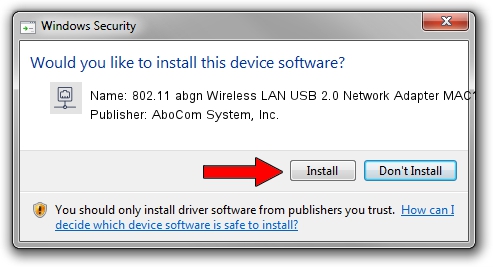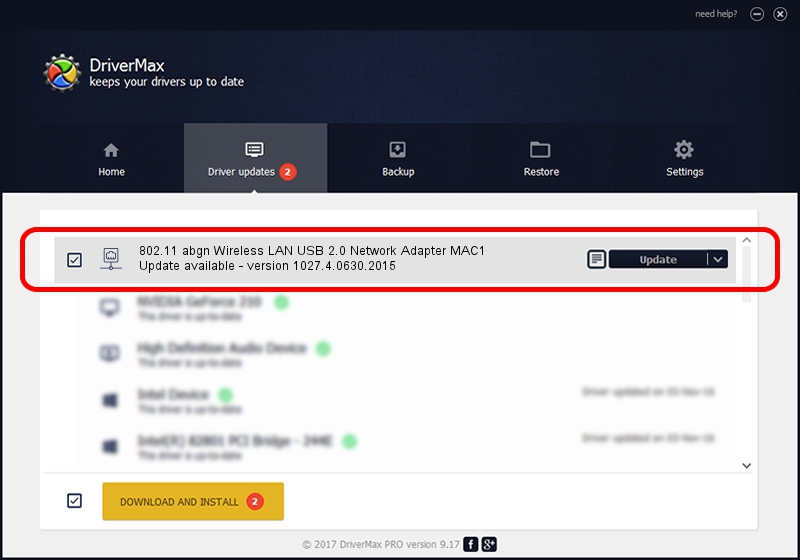Advertising seems to be blocked by your browser.
The ads help us provide this software and web site to you for free.
Please support our project by allowing our site to show ads.
Home /
Manufacturers /
AboCom System, Inc. /
802.11 abgn Wireless LAN USB 2.0 Network Adapter MAC1 /
USB/VID_07B8&PID_8193&MI_01 /
1027.4.0630.2015 Mar 09, 2020
AboCom System, Inc. 802.11 abgn Wireless LAN USB 2.0 Network Adapter MAC1 how to download and install the driver
802.11 abgn Wireless LAN USB 2.0 Network Adapter MAC1 is a Network Adapters device. This Windows driver was developed by AboCom System, Inc.. In order to make sure you are downloading the exact right driver the hardware id is USB/VID_07B8&PID_8193&MI_01.
1. AboCom System, Inc. 802.11 abgn Wireless LAN USB 2.0 Network Adapter MAC1 driver - how to install it manually
- Download the driver setup file for AboCom System, Inc. 802.11 abgn Wireless LAN USB 2.0 Network Adapter MAC1 driver from the link below. This is the download link for the driver version 1027.4.0630.2015 dated 2020-03-09.
- Start the driver installation file from a Windows account with the highest privileges (rights). If your UAC (User Access Control) is started then you will have to accept of the driver and run the setup with administrative rights.
- Go through the driver setup wizard, which should be pretty straightforward. The driver setup wizard will analyze your PC for compatible devices and will install the driver.
- Restart your PC and enjoy the new driver, as you can see it was quite smple.
Size of this driver: 2349798 bytes (2.24 MB)
This driver received an average rating of 4 stars out of 18638 votes.
This driver was released for the following versions of Windows:
- This driver works on Windows 7 64 bits
- This driver works on Windows 8 64 bits
- This driver works on Windows 8.1 64 bits
- This driver works on Windows 10 64 bits
- This driver works on Windows 11 64 bits
2. Installing the AboCom System, Inc. 802.11 abgn Wireless LAN USB 2.0 Network Adapter MAC1 driver using DriverMax: the easy way
The most important advantage of using DriverMax is that it will install the driver for you in just a few seconds and it will keep each driver up to date, not just this one. How can you install a driver with DriverMax? Let's follow a few steps!
- Start DriverMax and press on the yellow button that says ~SCAN FOR DRIVER UPDATES NOW~. Wait for DriverMax to scan and analyze each driver on your computer.
- Take a look at the list of detected driver updates. Scroll the list down until you locate the AboCom System, Inc. 802.11 abgn Wireless LAN USB 2.0 Network Adapter MAC1 driver. Click the Update button.
- That's all, the driver is now installed!

Aug 14 2024 10:19AM / Written by Andreea Kartman for DriverMax
follow @DeeaKartman