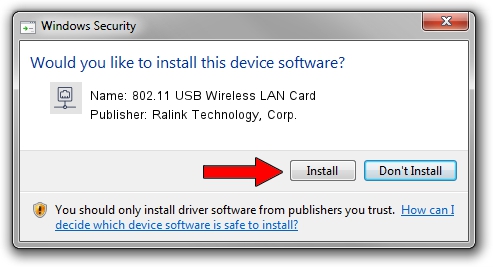Advertising seems to be blocked by your browser.
The ads help us provide this software and web site to you for free.
Please support our project by allowing our site to show ads.
Home /
Manufacturers /
Ralink Technology, Corp. /
802.11 USB Wireless LAN Card /
USB/VID_148F&PID_3070 /
3.00.07.0000 Sep 15, 2009
Ralink Technology, Corp. 802.11 USB Wireless LAN Card - two ways of downloading and installing the driver
802.11 USB Wireless LAN Card is a Network Adapters device. The Windows version of this driver was developed by Ralink Technology, Corp.. USB/VID_148F&PID_3070 is the matching hardware id of this device.
1. How to manually install Ralink Technology, Corp. 802.11 USB Wireless LAN Card driver
- Download the setup file for Ralink Technology, Corp. 802.11 USB Wireless LAN Card driver from the location below. This download link is for the driver version 3.00.07.0000 dated 2009-09-15.
- Start the driver setup file from a Windows account with the highest privileges (rights). If your User Access Control (UAC) is started then you will have to confirm the installation of the driver and run the setup with administrative rights.
- Go through the driver setup wizard, which should be quite straightforward. The driver setup wizard will analyze your PC for compatible devices and will install the driver.
- Restart your computer and enjoy the updated driver, as you can see it was quite smple.
Download size of the driver: 581306 bytes (567.68 KB)
This driver received an average rating of 4.3 stars out of 80790 votes.
This driver was released for the following versions of Windows:
- This driver works on Windows 7 64 bits
- This driver works on Windows 8 64 bits
- This driver works on Windows 8.1 64 bits
- This driver works on Windows 10 64 bits
- This driver works on Windows 11 64 bits
2. Using DriverMax to install Ralink Technology, Corp. 802.11 USB Wireless LAN Card driver
The advantage of using DriverMax is that it will setup the driver for you in the easiest possible way and it will keep each driver up to date, not just this one. How easy can you install a driver with DriverMax? Let's follow a few steps!
- Open DriverMax and push on the yellow button that says ~SCAN FOR DRIVER UPDATES NOW~. Wait for DriverMax to scan and analyze each driver on your PC.
- Take a look at the list of driver updates. Scroll the list down until you find the Ralink Technology, Corp. 802.11 USB Wireless LAN Card driver. Click on Update.
- That's it, you installed your first driver!

Aug 11 2016 12:58PM / Written by Dan Armano for DriverMax
follow @danarm