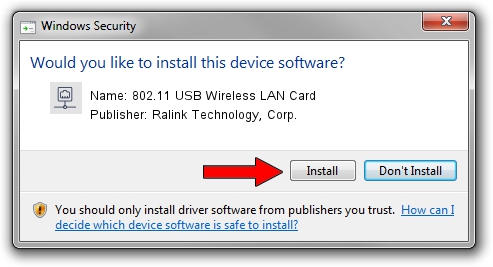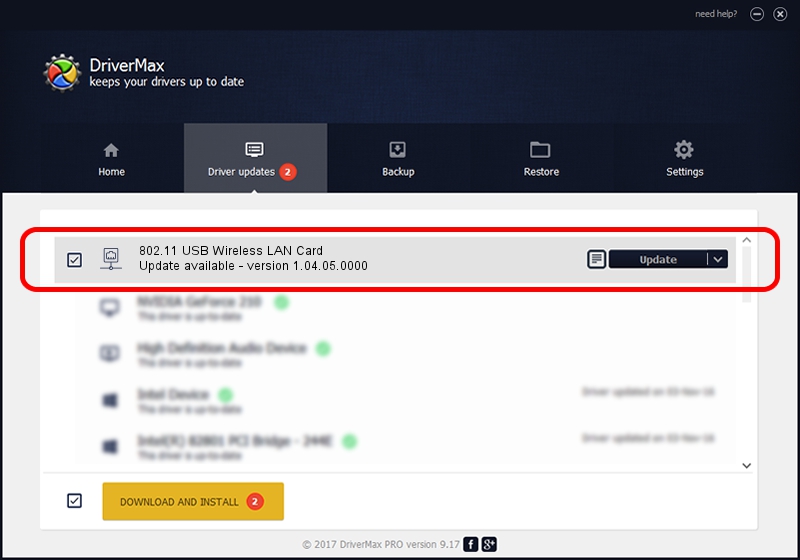Advertising seems to be blocked by your browser.
The ads help us provide this software and web site to you for free.
Please support our project by allowing our site to show ads.
Home /
Manufacturers /
Ralink Technology, Corp. /
802.11 USB Wireless LAN Card /
USB/VID_148F&PID_3070 /
1.04.05.0000 Jun 30, 2009
Ralink Technology, Corp. 802.11 USB Wireless LAN Card how to download and install the driver
802.11 USB Wireless LAN Card is a Network Adapters hardware device. This driver was developed by Ralink Technology, Corp.. The hardware id of this driver is USB/VID_148F&PID_3070.
1. How to manually install Ralink Technology, Corp. 802.11 USB Wireless LAN Card driver
- You can download from the link below the driver setup file for the Ralink Technology, Corp. 802.11 USB Wireless LAN Card driver. The archive contains version 1.04.05.0000 released on 2009-06-30 of the driver.
- Start the driver installer file from a user account with the highest privileges (rights). If your UAC (User Access Control) is running please accept of the driver and run the setup with administrative rights.
- Follow the driver installation wizard, which will guide you; it should be pretty easy to follow. The driver installation wizard will scan your computer and will install the right driver.
- When the operation finishes restart your computer in order to use the updated driver. It is as simple as that to install a Windows driver!
Driver file size: 484342 bytes (472.99 KB)
This driver was rated with an average of 4.7 stars by 72669 users.
This driver is compatible with the following versions of Windows:
- This driver works on Windows 2000 32 bits
- This driver works on Windows Server 2003 32 bits
- This driver works on Windows XP 32 bits
- This driver works on Windows Vista 32 bits
- This driver works on Windows 7 32 bits
- This driver works on Windows 8 32 bits
- This driver works on Windows 8.1 32 bits
- This driver works on Windows 10 32 bits
- This driver works on Windows 11 32 bits
2. How to install Ralink Technology, Corp. 802.11 USB Wireless LAN Card driver using DriverMax
The most important advantage of using DriverMax is that it will setup the driver for you in the easiest possible way and it will keep each driver up to date, not just this one. How can you install a driver using DriverMax? Let's see!
- Start DriverMax and push on the yellow button named ~SCAN FOR DRIVER UPDATES NOW~. Wait for DriverMax to analyze each driver on your computer.
- Take a look at the list of available driver updates. Scroll the list down until you locate the Ralink Technology, Corp. 802.11 USB Wireless LAN Card driver. Click the Update button.
- Enjoy using the updated driver! :)

Jul 10 2016 8:15PM / Written by Dan Armano for DriverMax
follow @danarm