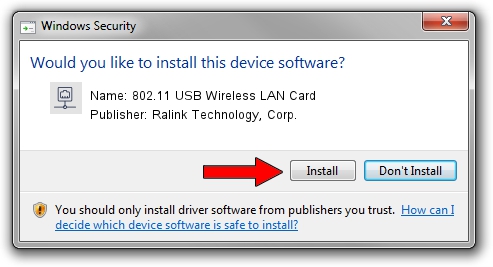Advertising seems to be blocked by your browser.
The ads help us provide this software and web site to you for free.
Please support our project by allowing our site to show ads.
Home /
Manufacturers /
Ralink Technology, Corp. /
802.11 USB Wireless LAN Card /
USB/VID_148F&PID_2070 /
5.01.11.0001 Feb 25, 2014
Ralink Technology, Corp. 802.11 USB Wireless LAN Card - two ways of downloading and installing the driver
802.11 USB Wireless LAN Card is a Network Adapters hardware device. This Windows driver was developed by Ralink Technology, Corp.. In order to make sure you are downloading the exact right driver the hardware id is USB/VID_148F&PID_2070.
1. Manually install Ralink Technology, Corp. 802.11 USB Wireless LAN Card driver
- You can download from the link below the driver installer file for the Ralink Technology, Corp. 802.11 USB Wireless LAN Card driver. The archive contains version 5.01.11.0001 dated 2014-02-25 of the driver.
- Start the driver installer file from a user account with the highest privileges (rights). If your User Access Control Service (UAC) is started please accept of the driver and run the setup with administrative rights.
- Follow the driver setup wizard, which will guide you; it should be quite easy to follow. The driver setup wizard will scan your computer and will install the right driver.
- When the operation finishes restart your PC in order to use the updated driver. It is as simple as that to install a Windows driver!
This driver received an average rating of 3.3 stars out of 11078 votes.
2. How to install Ralink Technology, Corp. 802.11 USB Wireless LAN Card driver using DriverMax
The most important advantage of using DriverMax is that it will install the driver for you in just a few seconds and it will keep each driver up to date, not just this one. How can you install a driver using DriverMax? Let's take a look!
- Start DriverMax and click on the yellow button that says ~SCAN FOR DRIVER UPDATES NOW~. Wait for DriverMax to analyze each driver on your computer.
- Take a look at the list of driver updates. Search the list until you locate the Ralink Technology, Corp. 802.11 USB Wireless LAN Card driver. Click on Update.
- That's all, the driver is now installed!

Jun 27 2016 3:16PM / Written by Andreea Kartman for DriverMax
follow @DeeaKartman