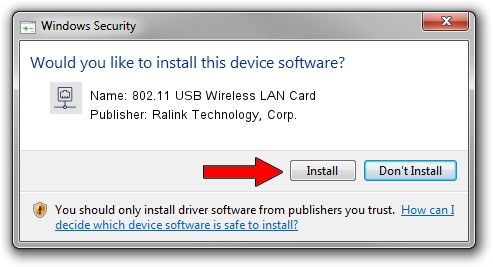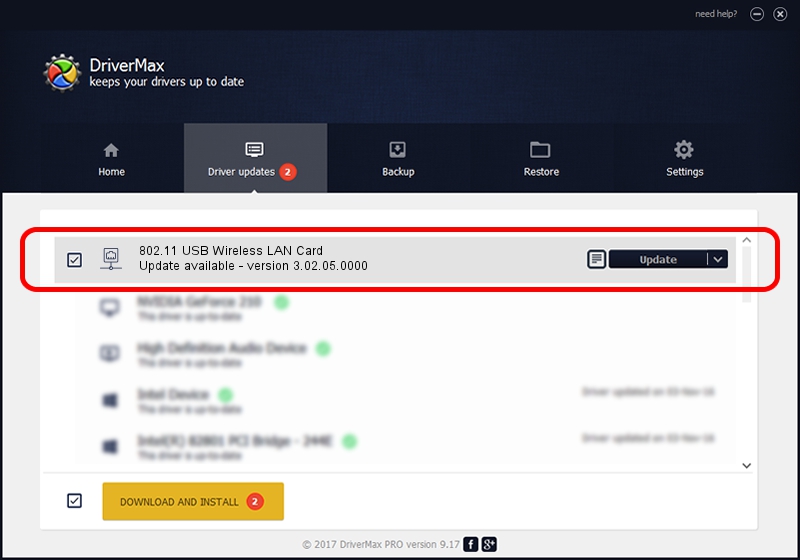Advertising seems to be blocked by your browser.
The ads help us provide this software and web site to you for free.
Please support our project by allowing our site to show ads.
Home /
Manufacturers /
Ralink Technology, Corp. /
802.11 USB Wireless LAN Card /
USB/VID_148F&PID_2070 /
3.02.05.0000 Nov 10, 2011
Driver for Ralink Technology, Corp. 802.11 USB Wireless LAN Card - downloading and installing it
802.11 USB Wireless LAN Card is a Network Adapters device. The Windows version of this driver was developed by Ralink Technology, Corp.. The hardware id of this driver is USB/VID_148F&PID_2070; this string has to match your hardware.
1. Ralink Technology, Corp. 802.11 USB Wireless LAN Card - install the driver manually
- You can download from the link below the driver installer file for the Ralink Technology, Corp. 802.11 USB Wireless LAN Card driver. The archive contains version 3.02.05.0000 released on 2011-11-10 of the driver.
- Run the driver installer file from a user account with the highest privileges (rights). If your User Access Control (UAC) is running please accept of the driver and run the setup with administrative rights.
- Follow the driver setup wizard, which will guide you; it should be pretty easy to follow. The driver setup wizard will scan your PC and will install the right driver.
- When the operation finishes restart your PC in order to use the updated driver. As you can see it was quite smple to install a Windows driver!
Size of this driver: 839161 bytes (819.49 KB)
This driver was installed by many users and received an average rating of 4 stars out of 50726 votes.
This driver was released for the following versions of Windows:
- This driver works on Windows 7 64 bits
- This driver works on Windows 8 64 bits
- This driver works on Windows 8.1 64 bits
- This driver works on Windows 10 64 bits
- This driver works on Windows 11 64 bits
2. How to install Ralink Technology, Corp. 802.11 USB Wireless LAN Card driver using DriverMax
The advantage of using DriverMax is that it will setup the driver for you in just a few seconds and it will keep each driver up to date, not just this one. How can you install a driver with DriverMax? Let's see!
- Open DriverMax and press on the yellow button that says ~SCAN FOR DRIVER UPDATES NOW~. Wait for DriverMax to scan and analyze each driver on your PC.
- Take a look at the list of detected driver updates. Scroll the list down until you locate the Ralink Technology, Corp. 802.11 USB Wireless LAN Card driver. Click the Update button.
- That's all, the driver is now installed!

Dec 27 2023 5:33AM / Written by Dan Armano for DriverMax
follow @danarm