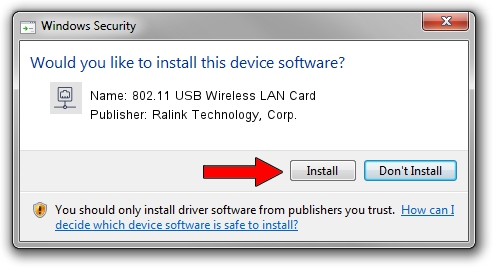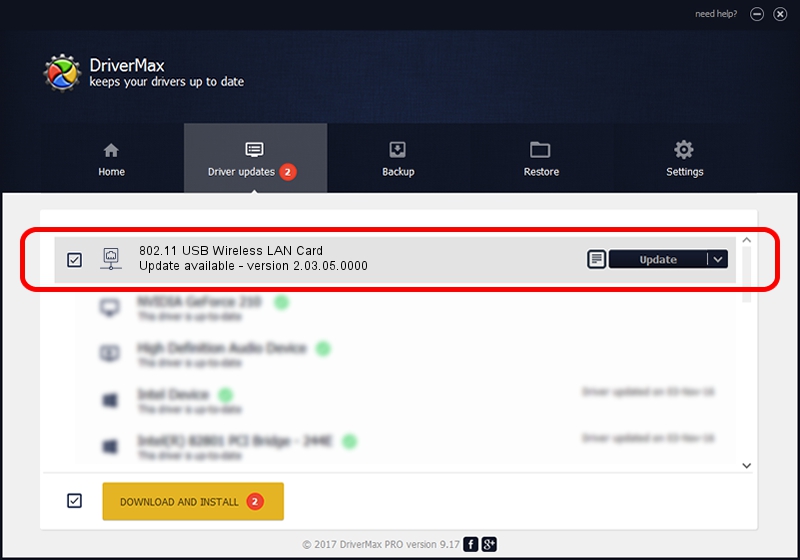Advertising seems to be blocked by your browser.
The ads help us provide this software and web site to you for free.
Please support our project by allowing our site to show ads.
Home /
Manufacturers /
Ralink Technology, Corp. /
802.11 USB Wireless LAN Card /
USB/VID_148F&PID_2070 /
2.03.05.0000 Aug 13, 2009
Driver for Ralink Technology, Corp. 802.11 USB Wireless LAN Card - downloading and installing it
802.11 USB Wireless LAN Card is a Network Adapters device. This Windows driver was developed by Ralink Technology, Corp.. USB/VID_148F&PID_2070 is the matching hardware id of this device.
1. Install Ralink Technology, Corp. 802.11 USB Wireless LAN Card driver manually
- Download the driver setup file for Ralink Technology, Corp. 802.11 USB Wireless LAN Card driver from the link below. This download link is for the driver version 2.03.05.0000 released on 2009-08-13.
- Start the driver setup file from a Windows account with the highest privileges (rights). If your User Access Control (UAC) is enabled then you will have to confirm the installation of the driver and run the setup with administrative rights.
- Follow the driver setup wizard, which should be quite straightforward. The driver setup wizard will scan your PC for compatible devices and will install the driver.
- Restart your computer and enjoy the fresh driver, it is as simple as that.
Download size of the driver: 474123 bytes (463.01 KB)
This driver was rated with an average of 4.6 stars by 3991 users.
This driver is fully compatible with the following versions of Windows:
- This driver works on Windows Vista 64 bits
- This driver works on Windows 7 64 bits
- This driver works on Windows 8 64 bits
- This driver works on Windows 8.1 64 bits
- This driver works on Windows 10 64 bits
- This driver works on Windows 11 64 bits
2. How to install Ralink Technology, Corp. 802.11 USB Wireless LAN Card driver using DriverMax
The advantage of using DriverMax is that it will install the driver for you in just a few seconds and it will keep each driver up to date. How easy can you install a driver using DriverMax? Let's follow a few steps!
- Open DriverMax and press on the yellow button that says ~SCAN FOR DRIVER UPDATES NOW~. Wait for DriverMax to analyze each driver on your computer.
- Take a look at the list of detected driver updates. Search the list until you locate the Ralink Technology, Corp. 802.11 USB Wireless LAN Card driver. Click the Update button.
- That's all, the driver is now installed!

Jul 16 2016 12:51PM / Written by Dan Armano for DriverMax
follow @danarm