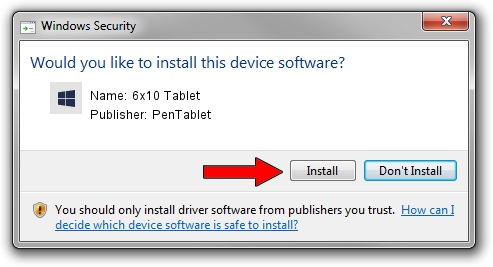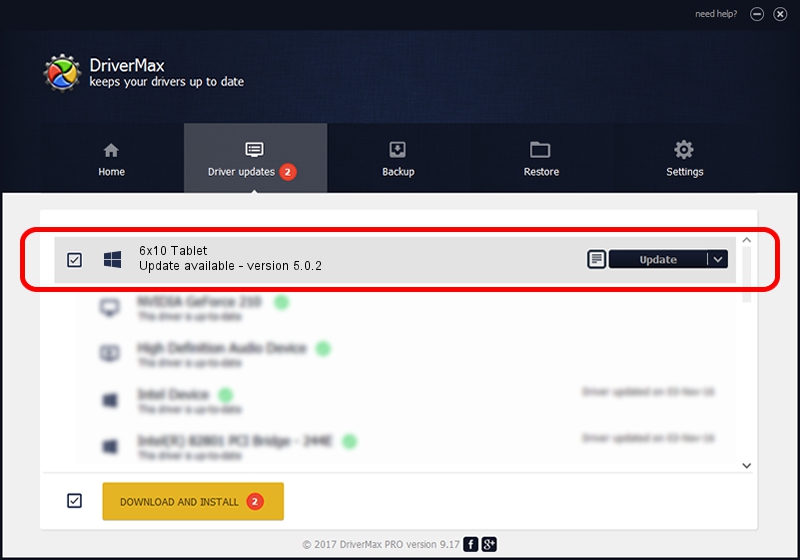Advertising seems to be blocked by your browser.
The ads help us provide this software and web site to you for free.
Please support our project by allowing our site to show ads.
PenTablet 6x10 Tablet - two ways of downloading and installing the driver
6x10 Tablet is a Tablet Class hardware device. This Windows driver was developed by PenTablet. The hardware id of this driver is HID/VID_5543&PID_1061&COL01.
1. PenTablet 6x10 Tablet driver - how to install it manually
- You can download from the link below the driver setup file for the PenTablet 6x10 Tablet driver. The archive contains version 5.0.2 released on 2009-06-26 of the driver.
- Run the driver installer file from a user account with administrative rights. If your User Access Control (UAC) is started please confirm the installation of the driver and run the setup with administrative rights.
- Go through the driver setup wizard, which will guide you; it should be pretty easy to follow. The driver setup wizard will scan your computer and will install the right driver.
- When the operation finishes shutdown and restart your PC in order to use the updated driver. As you can see it was quite smple to install a Windows driver!
Size of this driver: 45883 bytes (44.81 KB)
This driver received an average rating of 4.5 stars out of 62717 votes.
This driver will work for the following versions of Windows:
- This driver works on Windows 2000 64 bits
- This driver works on Windows Server 2003 64 bits
- This driver works on Windows XP 64 bits
- This driver works on Windows Vista 64 bits
- This driver works on Windows 7 64 bits
- This driver works on Windows 8 64 bits
- This driver works on Windows 8.1 64 bits
- This driver works on Windows 10 64 bits
- This driver works on Windows 11 64 bits
2. Using DriverMax to install PenTablet 6x10 Tablet driver
The advantage of using DriverMax is that it will install the driver for you in the easiest possible way and it will keep each driver up to date. How easy can you install a driver with DriverMax? Let's follow a few steps!
- Start DriverMax and push on the yellow button that says ~SCAN FOR DRIVER UPDATES NOW~. Wait for DriverMax to scan and analyze each driver on your PC.
- Take a look at the list of available driver updates. Search the list until you locate the PenTablet 6x10 Tablet driver. Click the Update button.
- That's it, you installed your first driver!

Aug 6 2016 3:56PM / Written by Dan Armano for DriverMax
follow @danarm