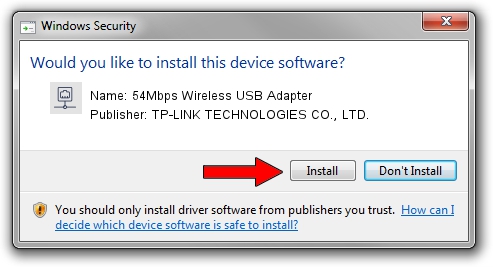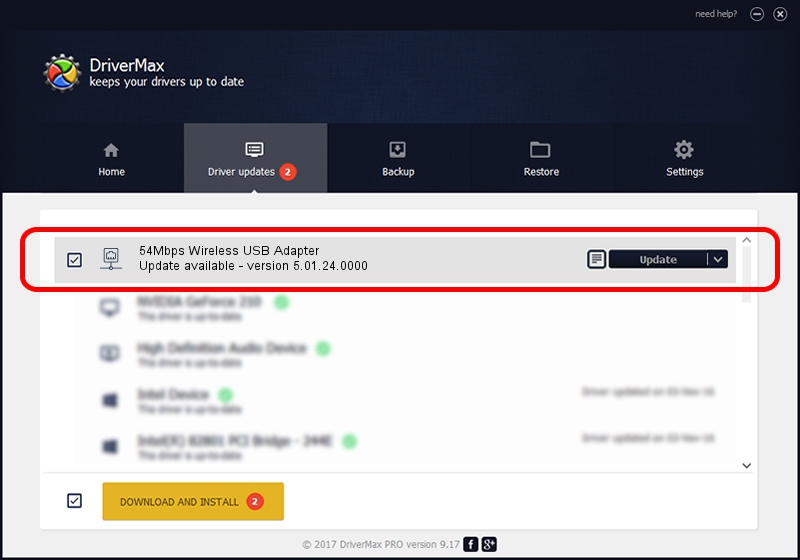Advertising seems to be blocked by your browser.
The ads help us provide this software and web site to you for free.
Please support our project by allowing our site to show ads.
Home /
Manufacturers /
TP-LINK TECHNOLOGIES CO., LTD. /
54Mbps Wireless USB Adapter /
USB/VID_F201&PID_5370 /
5.01.24.0000 Sep 21, 2015
TP-LINK TECHNOLOGIES CO., LTD. 54Mbps Wireless USB Adapter driver download and installation
54Mbps Wireless USB Adapter is a Network Adapters device. The Windows version of this driver was developed by TP-LINK TECHNOLOGIES CO., LTD.. In order to make sure you are downloading the exact right driver the hardware id is USB/VID_F201&PID_5370.
1. TP-LINK TECHNOLOGIES CO., LTD. 54Mbps Wireless USB Adapter driver - how to install it manually
- You can download from the link below the driver setup file for the TP-LINK TECHNOLOGIES CO., LTD. 54Mbps Wireless USB Adapter driver. The archive contains version 5.01.24.0000 released on 2015-09-21 of the driver.
- Start the driver installer file from a user account with the highest privileges (rights). If your UAC (User Access Control) is started please confirm the installation of the driver and run the setup with administrative rights.
- Go through the driver setup wizard, which will guide you; it should be quite easy to follow. The driver setup wizard will scan your PC and will install the right driver.
- When the operation finishes restart your computer in order to use the updated driver. As you can see it was quite smple to install a Windows driver!
Driver file size: 1336576 bytes (1.27 MB)
Driver rating 4 stars out of 99631 votes.
This driver is fully compatible with the following versions of Windows:
- This driver works on Windows 8 32 bits
- This driver works on Windows 8.1 32 bits
- This driver works on Windows 10 32 bits
- This driver works on Windows 11 32 bits
2. The easy way: using DriverMax to install TP-LINK TECHNOLOGIES CO., LTD. 54Mbps Wireless USB Adapter driver
The most important advantage of using DriverMax is that it will install the driver for you in just a few seconds and it will keep each driver up to date, not just this one. How can you install a driver using DriverMax? Let's see!
- Start DriverMax and press on the yellow button named ~SCAN FOR DRIVER UPDATES NOW~. Wait for DriverMax to scan and analyze each driver on your computer.
- Take a look at the list of detected driver updates. Search the list until you find the TP-LINK TECHNOLOGIES CO., LTD. 54Mbps Wireless USB Adapter driver. Click the Update button.
- Finished installing the driver!

Dec 10 2023 1:36AM / Written by Daniel Statescu for DriverMax
follow @DanielStatescu