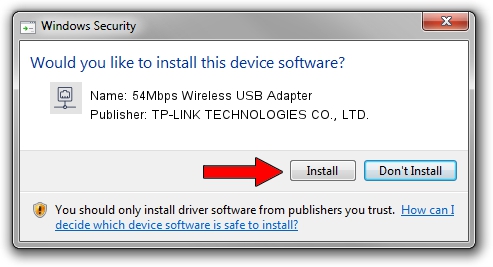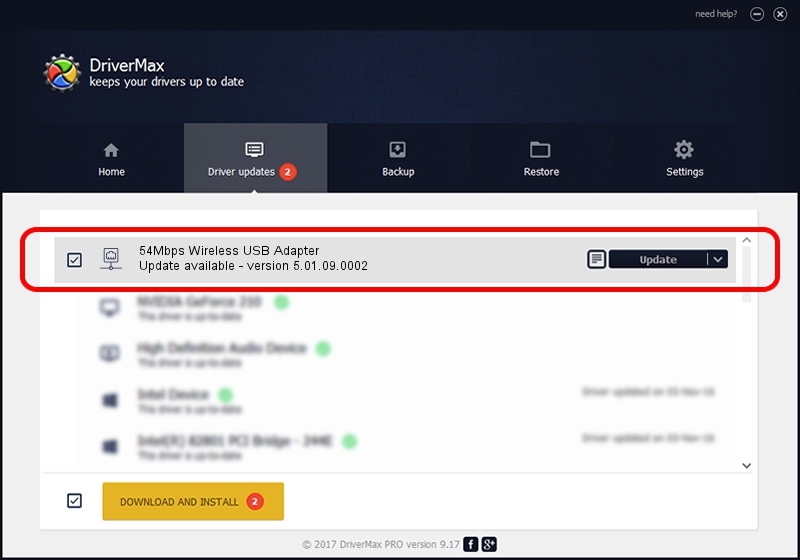Advertising seems to be blocked by your browser.
The ads help us provide this software and web site to you for free.
Please support our project by allowing our site to show ads.
Home /
Manufacturers /
TP-LINK TECHNOLOGIES CO., LTD. /
54Mbps Wireless USB Adapter /
USB/VID_F201&PID_5370 /
5.01.09.0002 Nov 28, 2013
TP-LINK TECHNOLOGIES CO., LTD. 54Mbps Wireless USB Adapter how to download and install the driver
54Mbps Wireless USB Adapter is a Network Adapters device. This driver was developed by TP-LINK TECHNOLOGIES CO., LTD.. The hardware id of this driver is USB/VID_F201&PID_5370.
1. Install TP-LINK TECHNOLOGIES CO., LTD. 54Mbps Wireless USB Adapter driver manually
- You can download from the link below the driver setup file for the TP-LINK TECHNOLOGIES CO., LTD. 54Mbps Wireless USB Adapter driver. The archive contains version 5.01.09.0002 dated 2013-11-28 of the driver.
- Start the driver installer file from a user account with administrative rights. If your User Access Control Service (UAC) is enabled please confirm the installation of the driver and run the setup with administrative rights.
- Go through the driver installation wizard, which will guide you; it should be pretty easy to follow. The driver installation wizard will scan your PC and will install the right driver.
- When the operation finishes restart your PC in order to use the updated driver. It is as simple as that to install a Windows driver!
Driver rating 3.2 stars out of 55119 votes.
2. Using DriverMax to install TP-LINK TECHNOLOGIES CO., LTD. 54Mbps Wireless USB Adapter driver
The advantage of using DriverMax is that it will setup the driver for you in the easiest possible way and it will keep each driver up to date. How can you install a driver using DriverMax? Let's see!
- Start DriverMax and click on the yellow button that says ~SCAN FOR DRIVER UPDATES NOW~. Wait for DriverMax to analyze each driver on your PC.
- Take a look at the list of available driver updates. Scroll the list down until you find the TP-LINK TECHNOLOGIES CO., LTD. 54Mbps Wireless USB Adapter driver. Click the Update button.
- Enjoy using the updated driver! :)

Jul 5 2016 7:45PM / Written by Dan Armano for DriverMax
follow @danarm