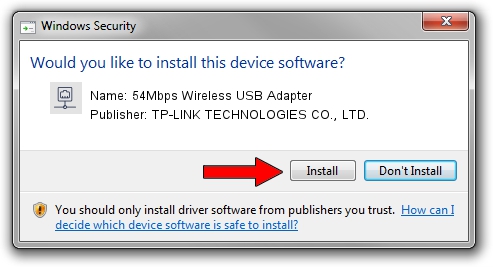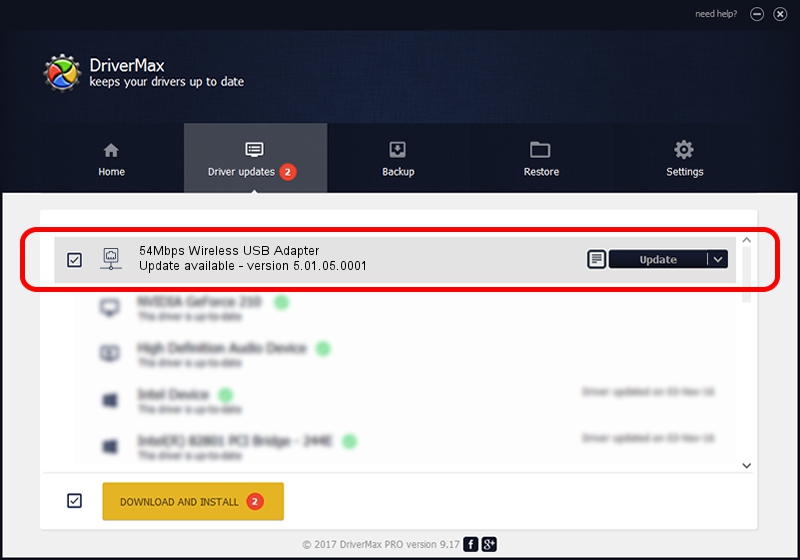Advertising seems to be blocked by your browser.
The ads help us provide this software and web site to you for free.
Please support our project by allowing our site to show ads.
Home /
Manufacturers /
TP-LINK TECHNOLOGIES CO., LTD. /
54Mbps Wireless USB Adapter /
USB/VID_F201&PID_5370 /
5.01.05.0001 Jun 28, 2013
TP-LINK TECHNOLOGIES CO., LTD. 54Mbps Wireless USB Adapter how to download and install the driver
54Mbps Wireless USB Adapter is a Network Adapters hardware device. The developer of this driver was TP-LINK TECHNOLOGIES CO., LTD.. The hardware id of this driver is USB/VID_F201&PID_5370.
1. How to manually install TP-LINK TECHNOLOGIES CO., LTD. 54Mbps Wireless USB Adapter driver
- Download the setup file for TP-LINK TECHNOLOGIES CO., LTD. 54Mbps Wireless USB Adapter driver from the location below. This download link is for the driver version 5.01.05.0001 released on 2013-06-28.
- Run the driver setup file from a Windows account with the highest privileges (rights). If your User Access Control Service (UAC) is running then you will have to confirm the installation of the driver and run the setup with administrative rights.
- Follow the driver installation wizard, which should be pretty easy to follow. The driver installation wizard will scan your PC for compatible devices and will install the driver.
- Shutdown and restart your computer and enjoy the new driver, as you can see it was quite smple.
The file size of this driver is 1049371 bytes (1.00 MB)
This driver was installed by many users and received an average rating of 4.6 stars out of 36569 votes.
This driver is fully compatible with the following versions of Windows:
- This driver works on Windows 7 64 bits
- This driver works on Windows 8 64 bits
- This driver works on Windows 8.1 64 bits
- This driver works on Windows 10 64 bits
- This driver works on Windows 11 64 bits
2. Installing the TP-LINK TECHNOLOGIES CO., LTD. 54Mbps Wireless USB Adapter driver using DriverMax: the easy way
The advantage of using DriverMax is that it will install the driver for you in the easiest possible way and it will keep each driver up to date, not just this one. How can you install a driver using DriverMax? Let's see!
- Open DriverMax and click on the yellow button named ~SCAN FOR DRIVER UPDATES NOW~. Wait for DriverMax to scan and analyze each driver on your computer.
- Take a look at the list of available driver updates. Scroll the list down until you find the TP-LINK TECHNOLOGIES CO., LTD. 54Mbps Wireless USB Adapter driver. Click the Update button.
- That's it, you installed your first driver!

Mar 24 2024 12:13PM / Written by Dan Armano for DriverMax
follow @danarm