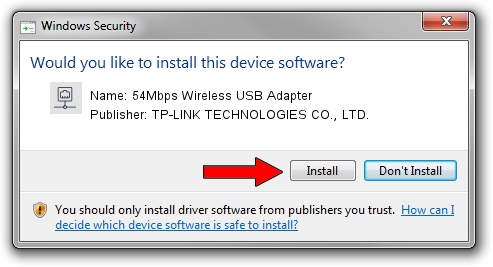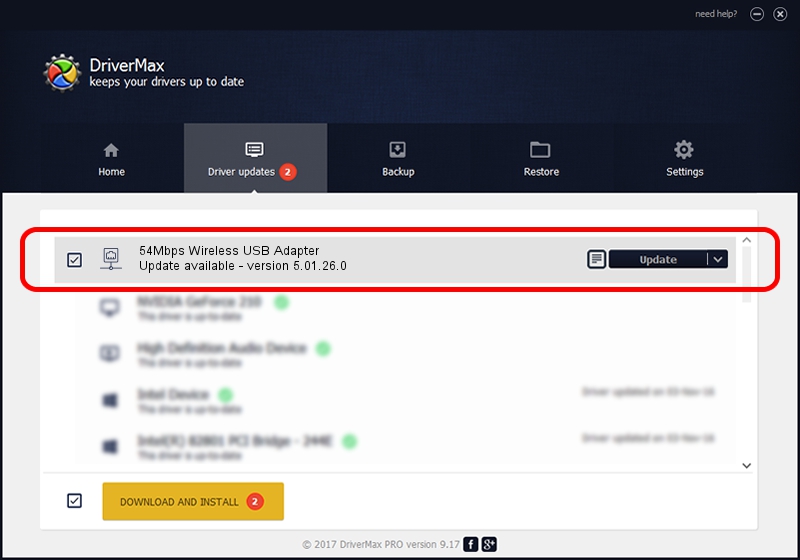Advertising seems to be blocked by your browser.
The ads help us provide this software and web site to you for free.
Please support our project by allowing our site to show ads.
Home /
Manufacturers /
TP-LINK TECHNOLOGIES CO., LTD. /
54Mbps Wireless USB Adapter /
USB/VID_F201&PID_5370 /
5.01.26.0 Apr 13, 2016
TP-LINK TECHNOLOGIES CO., LTD. 54Mbps Wireless USB Adapter driver download and installation
54Mbps Wireless USB Adapter is a Network Adapters hardware device. The Windows version of this driver was developed by TP-LINK TECHNOLOGIES CO., LTD.. USB/VID_F201&PID_5370 is the matching hardware id of this device.
1. Install TP-LINK TECHNOLOGIES CO., LTD. 54Mbps Wireless USB Adapter driver manually
- Download the setup file for TP-LINK TECHNOLOGIES CO., LTD. 54Mbps Wireless USB Adapter driver from the link below. This is the download link for the driver version 5.01.26.0 released on 2016-04-13.
- Run the driver installation file from a Windows account with the highest privileges (rights). If your User Access Control Service (UAC) is started then you will have to confirm the installation of the driver and run the setup with administrative rights.
- Go through the driver setup wizard, which should be pretty straightforward. The driver setup wizard will scan your PC for compatible devices and will install the driver.
- Shutdown and restart your computer and enjoy the fresh driver, as you can see it was quite smple.
This driver received an average rating of 3.6 stars out of 69612 votes.
2. Installing the TP-LINK TECHNOLOGIES CO., LTD. 54Mbps Wireless USB Adapter driver using DriverMax: the easy way
The most important advantage of using DriverMax is that it will install the driver for you in just a few seconds and it will keep each driver up to date. How can you install a driver with DriverMax? Let's see!
- Start DriverMax and press on the yellow button that says ~SCAN FOR DRIVER UPDATES NOW~. Wait for DriverMax to analyze each driver on your PC.
- Take a look at the list of detected driver updates. Search the list until you find the TP-LINK TECHNOLOGIES CO., LTD. 54Mbps Wireless USB Adapter driver. Click the Update button.
- That's all, the driver is now installed!

Oct 27 2023 6:46AM / Written by Dan Armano for DriverMax
follow @danarm