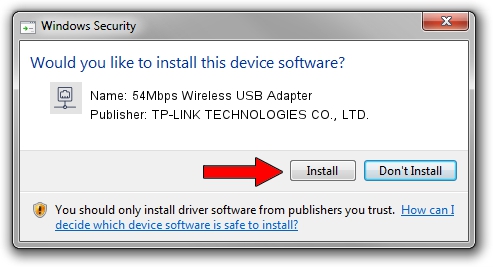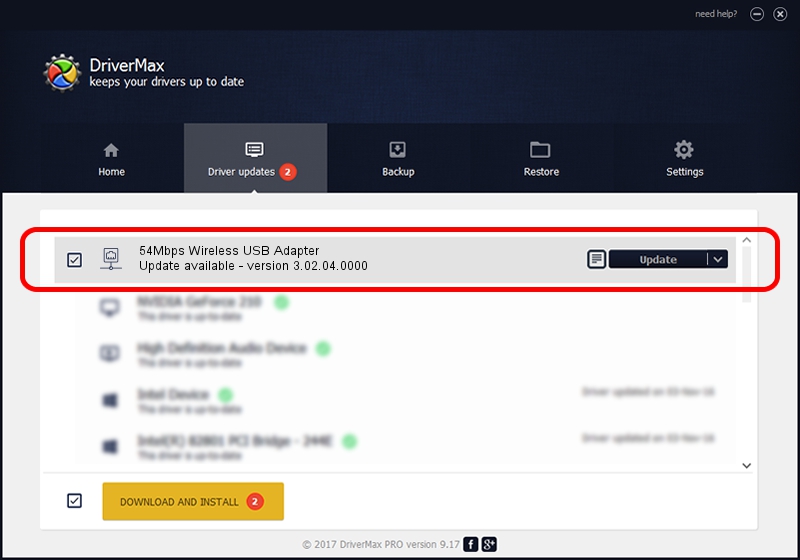Advertising seems to be blocked by your browser.
The ads help us provide this software and web site to you for free.
Please support our project by allowing our site to show ads.
Home /
Manufacturers /
TP-LINK TECHNOLOGIES CO., LTD. /
54Mbps Wireless USB Adapter /
USB/VID_F201&PID_5370 /
3.02.04.0000 Sep 05, 2011
TP-LINK TECHNOLOGIES CO., LTD. 54Mbps Wireless USB Adapter driver download and installation
54Mbps Wireless USB Adapter is a Network Adapters hardware device. The developer of this driver was TP-LINK TECHNOLOGIES CO., LTD.. In order to make sure you are downloading the exact right driver the hardware id is USB/VID_F201&PID_5370.
1. How to manually install TP-LINK TECHNOLOGIES CO., LTD. 54Mbps Wireless USB Adapter driver
- Download the setup file for TP-LINK TECHNOLOGIES CO., LTD. 54Mbps Wireless USB Adapter driver from the link below. This download link is for the driver version 3.02.04.0000 dated 2011-09-05.
- Start the driver installation file from a Windows account with the highest privileges (rights). If your UAC (User Access Control) is running then you will have to accept of the driver and run the setup with administrative rights.
- Go through the driver setup wizard, which should be quite straightforward. The driver setup wizard will scan your PC for compatible devices and will install the driver.
- Shutdown and restart your PC and enjoy the new driver, it is as simple as that.
Download size of the driver: 782958 bytes (764.61 KB)
This driver was rated with an average of 4.6 stars by 90407 users.
This driver is fully compatible with the following versions of Windows:
- This driver works on Windows Vista 64 bits
- This driver works on Windows 7 64 bits
- This driver works on Windows 8 64 bits
- This driver works on Windows 8.1 64 bits
- This driver works on Windows 10 64 bits
- This driver works on Windows 11 64 bits
2. Using DriverMax to install TP-LINK TECHNOLOGIES CO., LTD. 54Mbps Wireless USB Adapter driver
The advantage of using DriverMax is that it will setup the driver for you in just a few seconds and it will keep each driver up to date, not just this one. How easy can you install a driver with DriverMax? Let's follow a few steps!
- Open DriverMax and click on the yellow button that says ~SCAN FOR DRIVER UPDATES NOW~. Wait for DriverMax to analyze each driver on your computer.
- Take a look at the list of available driver updates. Scroll the list down until you locate the TP-LINK TECHNOLOGIES CO., LTD. 54Mbps Wireless USB Adapter driver. Click on Update.
- That's all, the driver is now installed!

Aug 2 2016 3:22AM / Written by Dan Armano for DriverMax
follow @danarm