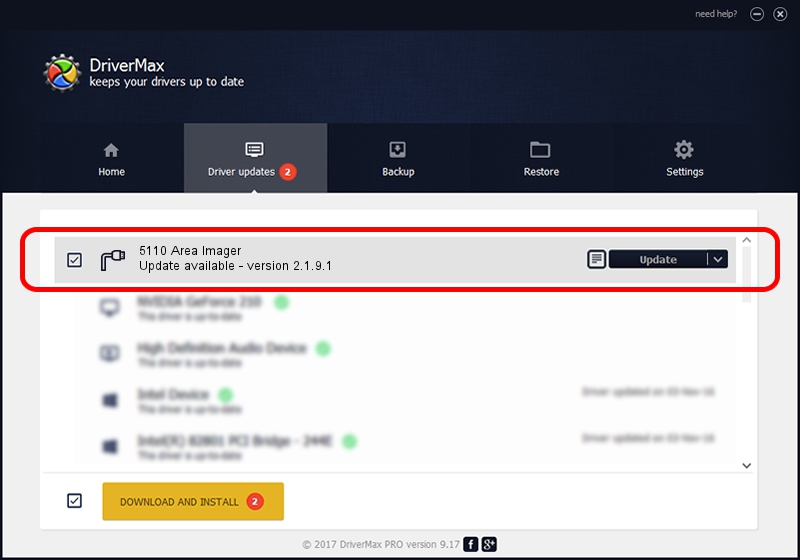Advertising seems to be blocked by your browser.
The ads help us provide this software and web site to you for free.
Please support our project by allowing our site to show ads.
Home /
Manufacturers /
Honeywell International Inc. /
5110 Area Imager /
USBCDCACM/VID_0536&PID_032A /
2.1.9.1 Jan 17, 2019
Download and install Honeywell International Inc. 5110 Area Imager driver
5110 Area Imager is a Ports device. The developer of this driver was Honeywell International Inc.. In order to make sure you are downloading the exact right driver the hardware id is USBCDCACM/VID_0536&PID_032A.
1. Manually install Honeywell International Inc. 5110 Area Imager driver
- Download the setup file for Honeywell International Inc. 5110 Area Imager driver from the location below. This is the download link for the driver version 2.1.9.1 dated 2019-01-17.
- Run the driver installation file from a Windows account with the highest privileges (rights). If your User Access Control (UAC) is enabled then you will have to confirm the installation of the driver and run the setup with administrative rights.
- Go through the driver setup wizard, which should be pretty easy to follow. The driver setup wizard will scan your PC for compatible devices and will install the driver.
- Shutdown and restart your computer and enjoy the fresh driver, it is as simple as that.
Driver file size: 1770466 bytes (1.69 MB)
Driver rating 4.7 stars out of 29614 votes.
This driver will work for the following versions of Windows:
- This driver works on Windows 2000 64 bits
- This driver works on Windows Server 2003 64 bits
- This driver works on Windows XP 64 bits
- This driver works on Windows Vista 64 bits
- This driver works on Windows 7 64 bits
- This driver works on Windows 8 64 bits
- This driver works on Windows 8.1 64 bits
- This driver works on Windows 10 64 bits
- This driver works on Windows 11 64 bits
2. Using DriverMax to install Honeywell International Inc. 5110 Area Imager driver
The advantage of using DriverMax is that it will install the driver for you in the easiest possible way and it will keep each driver up to date, not just this one. How can you install a driver with DriverMax? Let's take a look!
- Open DriverMax and press on the yellow button named ~SCAN FOR DRIVER UPDATES NOW~. Wait for DriverMax to analyze each driver on your computer.
- Take a look at the list of driver updates. Scroll the list down until you find the Honeywell International Inc. 5110 Area Imager driver. Click on Update.
- That's it, you installed your first driver!

Aug 1 2024 12:16PM / Written by Dan Armano for DriverMax
follow @danarm