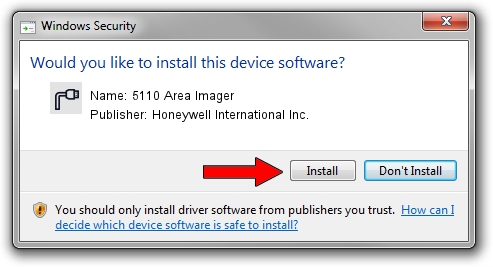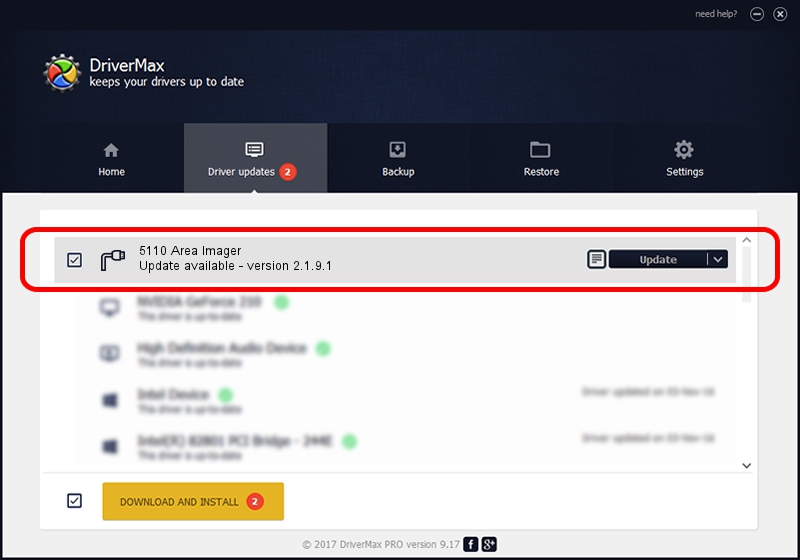Advertising seems to be blocked by your browser.
The ads help us provide this software and web site to you for free.
Please support our project by allowing our site to show ads.
Home /
Manufacturers /
Honeywell International Inc. /
5110 Area Imager /
USBCDCACM/VID_0536&PID_032A /
2.1.9.1 Jul 23, 2015
Honeywell International Inc. 5110 Area Imager - two ways of downloading and installing the driver
5110 Area Imager is a Ports hardware device. This Windows driver was developed by Honeywell International Inc.. USBCDCACM/VID_0536&PID_032A is the matching hardware id of this device.
1. Honeywell International Inc. 5110 Area Imager - install the driver manually
- You can download from the link below the driver setup file for the Honeywell International Inc. 5110 Area Imager driver. The archive contains version 2.1.9.1 released on 2015-07-23 of the driver.
- Start the driver installer file from a user account with administrative rights. If your User Access Control Service (UAC) is running please confirm the installation of the driver and run the setup with administrative rights.
- Follow the driver installation wizard, which will guide you; it should be pretty easy to follow. The driver installation wizard will scan your computer and will install the right driver.
- When the operation finishes restart your PC in order to use the updated driver. As you can see it was quite smple to install a Windows driver!
Download size of the driver: 1760910 bytes (1.68 MB)
Driver rating 4.6 stars out of 38405 votes.
This driver is compatible with the following versions of Windows:
- This driver works on Windows 2000 64 bits
- This driver works on Windows Server 2003 64 bits
- This driver works on Windows XP 64 bits
- This driver works on Windows Vista 64 bits
- This driver works on Windows 7 64 bits
- This driver works on Windows 8 64 bits
- This driver works on Windows 8.1 64 bits
- This driver works on Windows 10 64 bits
- This driver works on Windows 11 64 bits
2. How to install Honeywell International Inc. 5110 Area Imager driver using DriverMax
The advantage of using DriverMax is that it will setup the driver for you in just a few seconds and it will keep each driver up to date. How can you install a driver using DriverMax? Let's take a look!
- Open DriverMax and click on the yellow button that says ~SCAN FOR DRIVER UPDATES NOW~. Wait for DriverMax to analyze each driver on your computer.
- Take a look at the list of driver updates. Scroll the list down until you locate the Honeywell International Inc. 5110 Area Imager driver. Click on Update.
- Finished installing the driver!

May 23 2024 9:11AM / Written by Dan Armano for DriverMax
follow @danarm