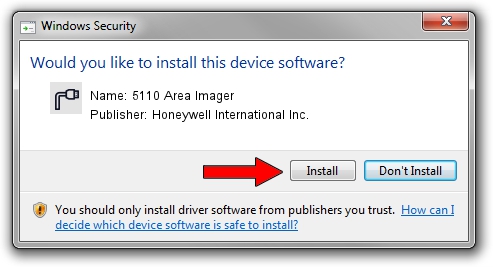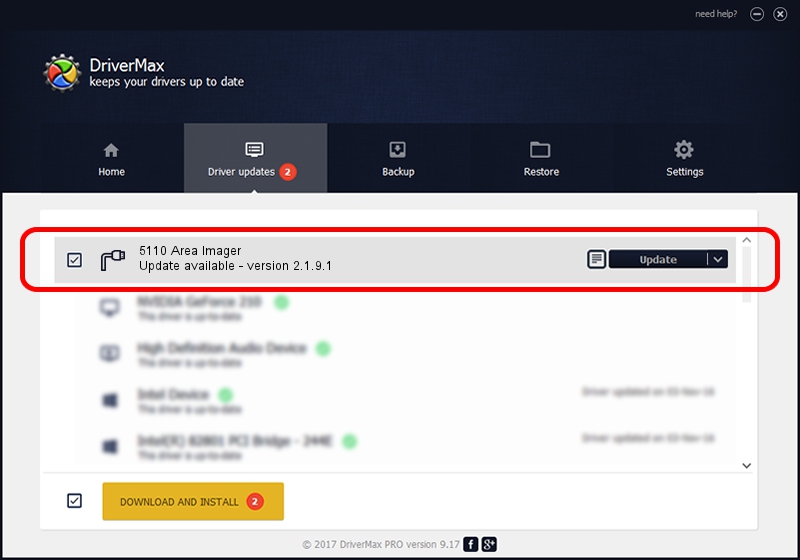Advertising seems to be blocked by your browser.
The ads help us provide this software and web site to you for free.
Please support our project by allowing our site to show ads.
Home /
Manufacturers /
Honeywell International Inc. /
5110 Area Imager /
USBCDCACM/VID_0536&PID_032A /
2.1.9.1 Feb 18, 2015
Honeywell International Inc. 5110 Area Imager driver download and installation
5110 Area Imager is a Ports device. The developer of this driver was Honeywell International Inc.. The hardware id of this driver is USBCDCACM/VID_0536&PID_032A.
1. Manually install Honeywell International Inc. 5110 Area Imager driver
- You can download from the link below the driver setup file for the Honeywell International Inc. 5110 Area Imager driver. The archive contains version 2.1.9.1 dated 2015-02-18 of the driver.
- Run the driver installer file from a user account with the highest privileges (rights). If your User Access Control Service (UAC) is enabled please confirm the installation of the driver and run the setup with administrative rights.
- Follow the driver installation wizard, which will guide you; it should be pretty easy to follow. The driver installation wizard will analyze your computer and will install the right driver.
- When the operation finishes restart your PC in order to use the updated driver. As you can see it was quite smple to install a Windows driver!
Download size of the driver: 1495074 bytes (1.43 MB)
This driver was rated with an average of 4.8 stars by 24840 users.
This driver is compatible with the following versions of Windows:
- This driver works on Windows 2000 32 bits
- This driver works on Windows Server 2003 32 bits
- This driver works on Windows XP 32 bits
- This driver works on Windows Vista 32 bits
- This driver works on Windows 7 32 bits
- This driver works on Windows 8 32 bits
- This driver works on Windows 8.1 32 bits
- This driver works on Windows 10 32 bits
- This driver works on Windows 11 32 bits
2. Installing the Honeywell International Inc. 5110 Area Imager driver using DriverMax: the easy way
The advantage of using DriverMax is that it will setup the driver for you in just a few seconds and it will keep each driver up to date. How can you install a driver with DriverMax? Let's see!
- Open DriverMax and push on the yellow button named ~SCAN FOR DRIVER UPDATES NOW~. Wait for DriverMax to scan and analyze each driver on your computer.
- Take a look at the list of detected driver updates. Scroll the list down until you find the Honeywell International Inc. 5110 Area Imager driver. Click the Update button.
- That's it, you installed your first driver!

Nov 9 2023 9:47PM / Written by Dan Armano for DriverMax
follow @danarm