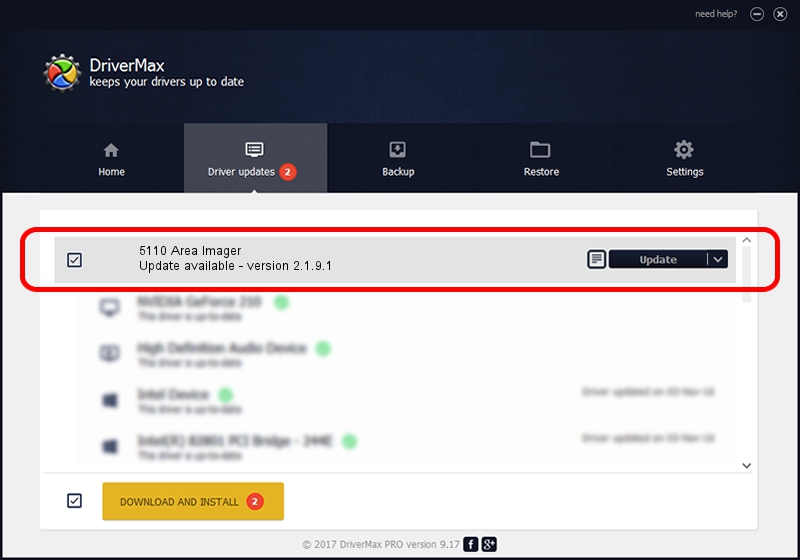Advertising seems to be blocked by your browser.
The ads help us provide this software and web site to you for free.
Please support our project by allowing our site to show ads.
Home /
Manufacturers /
Honeywell International Inc. /
5110 Area Imager /
USB/VID_0536&PID_032A /
2.1.9.1 Dec 18, 2013
Honeywell International Inc. 5110 Area Imager driver download and installation
5110 Area Imager is a USB Universal Serial Bus device. The Windows version of this driver was developed by Honeywell International Inc.. In order to make sure you are downloading the exact right driver the hardware id is USB/VID_0536&PID_032A.
1. Install Honeywell International Inc. 5110 Area Imager driver manually
- Download the setup file for Honeywell International Inc. 5110 Area Imager driver from the location below. This download link is for the driver version 2.1.9.1 released on 2013-12-18.
- Run the driver setup file from a Windows account with the highest privileges (rights). If your UAC (User Access Control) is running then you will have to accept of the driver and run the setup with administrative rights.
- Follow the driver installation wizard, which should be pretty easy to follow. The driver installation wizard will analyze your PC for compatible devices and will install the driver.
- Restart your computer and enjoy the new driver, it is as simple as that.
This driver was installed by many users and received an average rating of 3 stars out of 60551 votes.
2. How to install Honeywell International Inc. 5110 Area Imager driver using DriverMax
The advantage of using DriverMax is that it will setup the driver for you in just a few seconds and it will keep each driver up to date, not just this one. How can you install a driver using DriverMax? Let's see!
- Open DriverMax and push on the yellow button that says ~SCAN FOR DRIVER UPDATES NOW~. Wait for DriverMax to scan and analyze each driver on your computer.
- Take a look at the list of driver updates. Search the list until you find the Honeywell International Inc. 5110 Area Imager driver. Click the Update button.
- That's all, the driver is now installed!

Jun 20 2016 12:48PM / Written by Andreea Kartman for DriverMax
follow @DeeaKartman