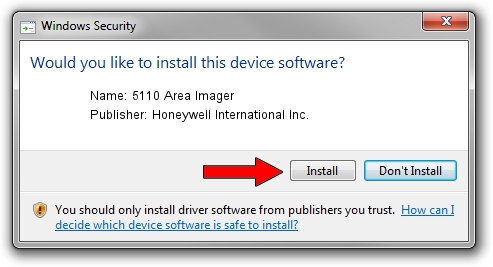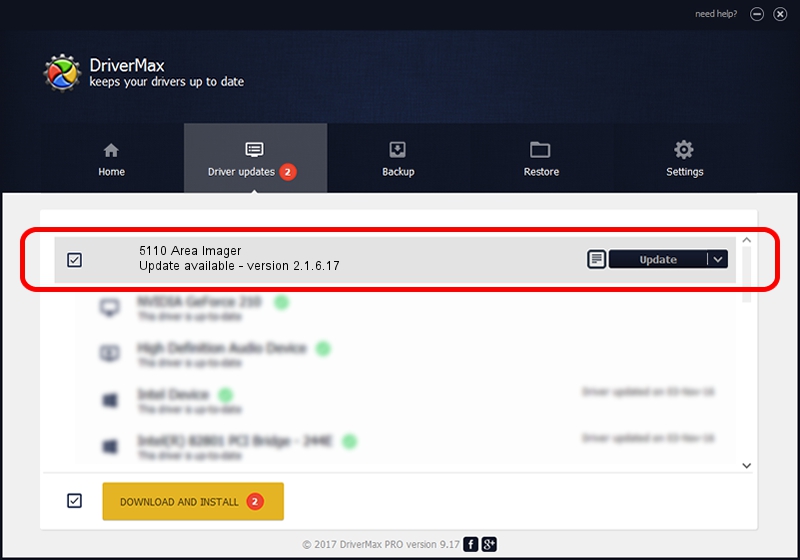Advertising seems to be blocked by your browser.
The ads help us provide this software and web site to you for free.
Please support our project by allowing our site to show ads.
Home /
Manufacturers /
Honeywell International Inc. /
5110 Area Imager /
USB/VID_0536&PID_032A /
2.1.6.17 Jan 18, 2013
Honeywell International Inc. 5110 Area Imager driver download and installation
5110 Area Imager is a USB Universal Serial Bus device. The developer of this driver was Honeywell International Inc.. USB/VID_0536&PID_032A is the matching hardware id of this device.
1. Manually install Honeywell International Inc. 5110 Area Imager driver
- Download the driver setup file for Honeywell International Inc. 5110 Area Imager driver from the location below. This is the download link for the driver version 2.1.6.17 dated 2013-01-18.
- Start the driver setup file from a Windows account with the highest privileges (rights). If your User Access Control Service (UAC) is started then you will have to confirm the installation of the driver and run the setup with administrative rights.
- Go through the driver installation wizard, which should be quite straightforward. The driver installation wizard will scan your PC for compatible devices and will install the driver.
- Shutdown and restart your computer and enjoy the updated driver, as you can see it was quite smple.
Driver rating 3.1 stars out of 29855 votes.
2. The easy way: using DriverMax to install Honeywell International Inc. 5110 Area Imager driver
The most important advantage of using DriverMax is that it will setup the driver for you in just a few seconds and it will keep each driver up to date, not just this one. How easy can you install a driver using DriverMax? Let's take a look!
- Start DriverMax and press on the yellow button that says ~SCAN FOR DRIVER UPDATES NOW~. Wait for DriverMax to scan and analyze each driver on your computer.
- Take a look at the list of driver updates. Scroll the list down until you locate the Honeywell International Inc. 5110 Area Imager driver. Click on Update.
- That's all, the driver is now installed!

Jul 6 2016 11:53AM / Written by Dan Armano for DriverMax
follow @danarm