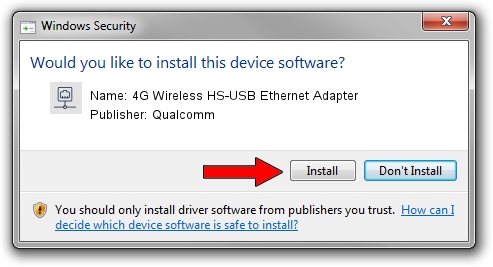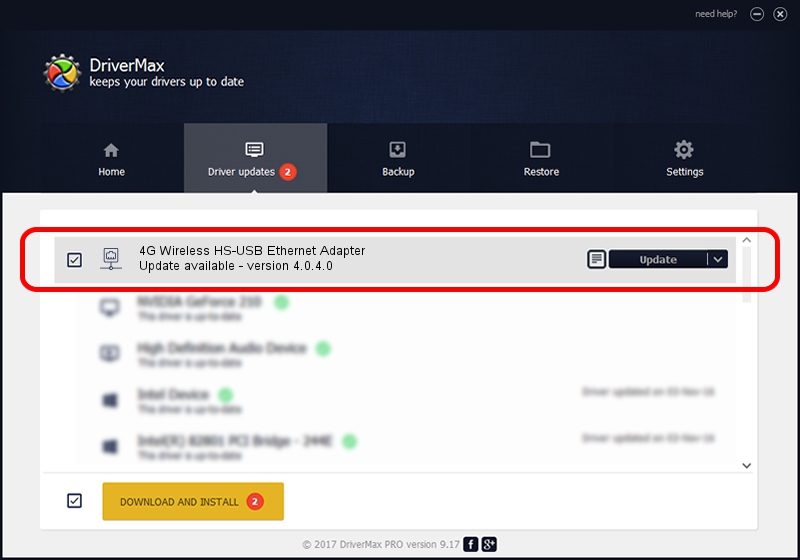Advertising seems to be blocked by your browser.
The ads help us provide this software and web site to you for free.
Please support our project by allowing our site to show ads.
Home /
Manufacturers /
Qualcomm /
4G Wireless HS-USB Ethernet Adapter /
USB/VID_05C6&PID_0015&MI_03 /
4.0.4.0 Mar 25, 2016
Qualcomm 4G Wireless HS-USB Ethernet Adapter how to download and install the driver
4G Wireless HS-USB Ethernet Adapter is a Network Adapters hardware device. This Windows driver was developed by Qualcomm. The hardware id of this driver is USB/VID_05C6&PID_0015&MI_03.
1. Qualcomm 4G Wireless HS-USB Ethernet Adapter driver - how to install it manually
- You can download from the link below the driver setup file for the Qualcomm 4G Wireless HS-USB Ethernet Adapter driver. The archive contains version 4.0.4.0 dated 2016-03-25 of the driver.
- Start the driver installer file from a user account with the highest privileges (rights). If your UAC (User Access Control) is running please accept of the driver and run the setup with administrative rights.
- Follow the driver setup wizard, which will guide you; it should be quite easy to follow. The driver setup wizard will analyze your PC and will install the right driver.
- When the operation finishes restart your PC in order to use the updated driver. As you can see it was quite smple to install a Windows driver!
Download size of the driver: 195707 bytes (191.12 KB)
This driver received an average rating of 4.8 stars out of 57324 votes.
This driver is compatible with the following versions of Windows:
- This driver works on Windows 2000 32 bits
- This driver works on Windows Server 2003 32 bits
- This driver works on Windows XP 32 bits
- This driver works on Windows Vista 32 bits
- This driver works on Windows 7 32 bits
- This driver works on Windows 8 32 bits
- This driver works on Windows 8.1 32 bits
- This driver works on Windows 10 32 bits
- This driver works on Windows 11 32 bits
2. How to use DriverMax to install Qualcomm 4G Wireless HS-USB Ethernet Adapter driver
The most important advantage of using DriverMax is that it will setup the driver for you in the easiest possible way and it will keep each driver up to date, not just this one. How easy can you install a driver using DriverMax? Let's take a look!
- Start DriverMax and press on the yellow button that says ~SCAN FOR DRIVER UPDATES NOW~. Wait for DriverMax to scan and analyze each driver on your computer.
- Take a look at the list of driver updates. Search the list until you find the Qualcomm 4G Wireless HS-USB Ethernet Adapter driver. Click on Update.
- That's it, you installed your first driver!

May 21 2024 12:22AM / Written by Andreea Kartman for DriverMax
follow @DeeaKartman