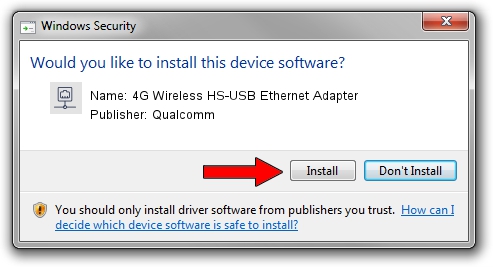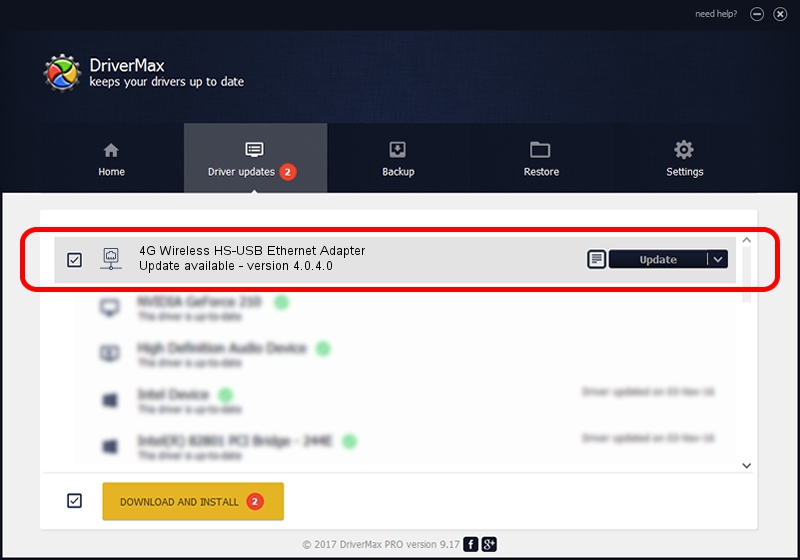Advertising seems to be blocked by your browser.
The ads help us provide this software and web site to you for free.
Please support our project by allowing our site to show ads.
Home /
Manufacturers /
Qualcomm /
4G Wireless HS-USB Ethernet Adapter /
USB/VID_05C6&PID_0014&MI_03 /
4.0.4.0 Mar 25, 2016
Download and install Qualcomm 4G Wireless HS-USB Ethernet Adapter driver
4G Wireless HS-USB Ethernet Adapter is a Network Adapters device. This Windows driver was developed by Qualcomm. USB/VID_05C6&PID_0014&MI_03 is the matching hardware id of this device.
1. Qualcomm 4G Wireless HS-USB Ethernet Adapter - install the driver manually
- Download the setup file for Qualcomm 4G Wireless HS-USB Ethernet Adapter driver from the link below. This is the download link for the driver version 4.0.4.0 dated 2016-03-25.
- Start the driver setup file from a Windows account with the highest privileges (rights). If your User Access Control (UAC) is started then you will have to confirm the installation of the driver and run the setup with administrative rights.
- Go through the driver setup wizard, which should be quite easy to follow. The driver setup wizard will scan your PC for compatible devices and will install the driver.
- Shutdown and restart your PC and enjoy the updated driver, as you can see it was quite smple.
Size of this driver: 195707 bytes (191.12 KB)
This driver was installed by many users and received an average rating of 4.7 stars out of 57473 votes.
This driver was released for the following versions of Windows:
- This driver works on Windows 2000 32 bits
- This driver works on Windows Server 2003 32 bits
- This driver works on Windows XP 32 bits
- This driver works on Windows Vista 32 bits
- This driver works on Windows 7 32 bits
- This driver works on Windows 8 32 bits
- This driver works on Windows 8.1 32 bits
- This driver works on Windows 10 32 bits
- This driver works on Windows 11 32 bits
2. How to install Qualcomm 4G Wireless HS-USB Ethernet Adapter driver using DriverMax
The most important advantage of using DriverMax is that it will setup the driver for you in the easiest possible way and it will keep each driver up to date. How easy can you install a driver using DriverMax? Let's see!
- Start DriverMax and push on the yellow button that says ~SCAN FOR DRIVER UPDATES NOW~. Wait for DriverMax to scan and analyze each driver on your computer.
- Take a look at the list of driver updates. Search the list until you find the Qualcomm 4G Wireless HS-USB Ethernet Adapter driver. Click the Update button.
- That's it, you installed your first driver!

May 21 2024 12:21AM / Written by Andreea Kartman for DriverMax
follow @DeeaKartman