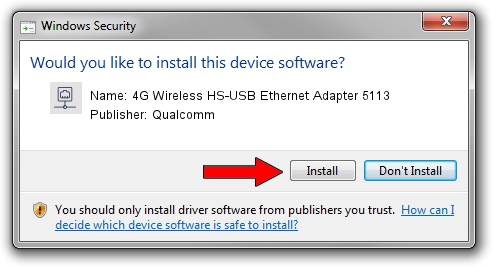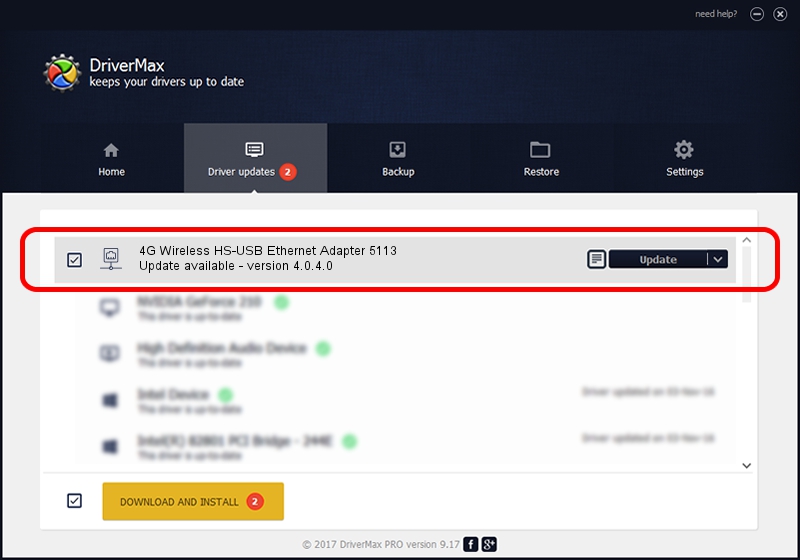Advertising seems to be blocked by your browser.
The ads help us provide this software and web site to you for free.
Please support our project by allowing our site to show ads.
Home /
Manufacturers /
Qualcomm /
4G Wireless HS-USB Ethernet Adapter 5113 /
USB/VID_05C6&PID_5113&MI_04 /
4.0.4.0 Mar 25, 2016
Qualcomm 4G Wireless HS-USB Ethernet Adapter 5113 how to download and install the driver
4G Wireless HS-USB Ethernet Adapter 5113 is a Network Adapters hardware device. The Windows version of this driver was developed by Qualcomm. The hardware id of this driver is USB/VID_05C6&PID_5113&MI_04; this string has to match your hardware.
1. Manually install Qualcomm 4G Wireless HS-USB Ethernet Adapter 5113 driver
- Download the setup file for Qualcomm 4G Wireless HS-USB Ethernet Adapter 5113 driver from the location below. This download link is for the driver version 4.0.4.0 dated 2016-03-25.
- Start the driver setup file from a Windows account with administrative rights. If your User Access Control (UAC) is enabled then you will have to accept of the driver and run the setup with administrative rights.
- Go through the driver setup wizard, which should be pretty easy to follow. The driver setup wizard will scan your PC for compatible devices and will install the driver.
- Restart your computer and enjoy the fresh driver, as you can see it was quite smple.
Download size of the driver: 195707 bytes (191.12 KB)
This driver was rated with an average of 4.4 stars by 57346 users.
This driver will work for the following versions of Windows:
- This driver works on Windows 2000 32 bits
- This driver works on Windows Server 2003 32 bits
- This driver works on Windows XP 32 bits
- This driver works on Windows Vista 32 bits
- This driver works on Windows 7 32 bits
- This driver works on Windows 8 32 bits
- This driver works on Windows 8.1 32 bits
- This driver works on Windows 10 32 bits
- This driver works on Windows 11 32 bits
2. The easy way: using DriverMax to install Qualcomm 4G Wireless HS-USB Ethernet Adapter 5113 driver
The advantage of using DriverMax is that it will install the driver for you in the easiest possible way and it will keep each driver up to date. How can you install a driver with DriverMax? Let's take a look!
- Start DriverMax and click on the yellow button that says ~SCAN FOR DRIVER UPDATES NOW~. Wait for DriverMax to scan and analyze each driver on your computer.
- Take a look at the list of driver updates. Scroll the list down until you locate the Qualcomm 4G Wireless HS-USB Ethernet Adapter 5113 driver. Click on Update.
- That's all, the driver is now installed!

May 21 2024 12:22AM / Written by Andreea Kartman for DriverMax
follow @DeeaKartman