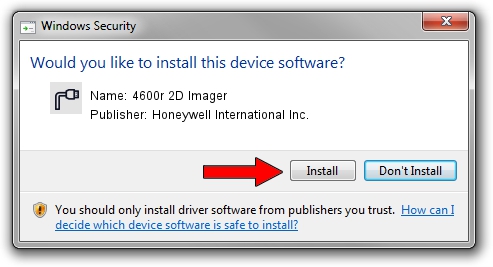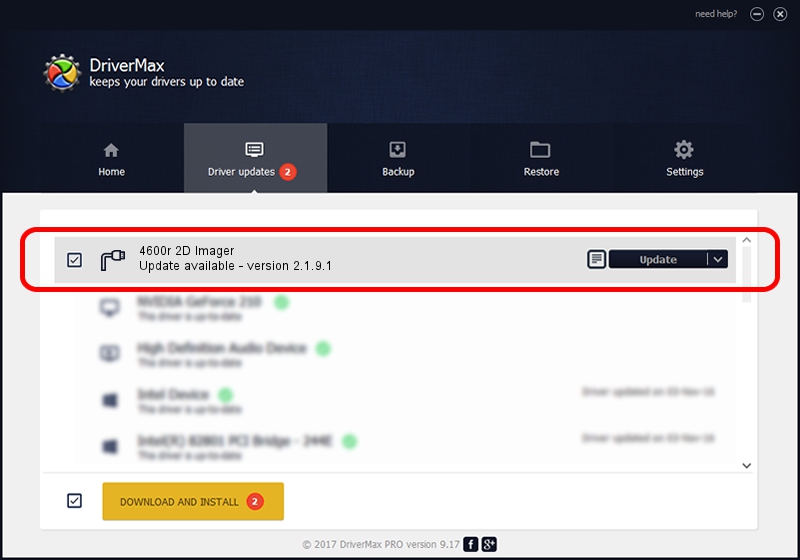Advertising seems to be blocked by your browser.
The ads help us provide this software and web site to you for free.
Please support our project by allowing our site to show ads.
Home /
Manufacturers /
Honeywell International Inc. /
4600r 2D Imager /
USBCDCACM/VID_0536&PID_04CA /
2.1.9.1 Nov 03, 2016
Driver for Honeywell International Inc. 4600r 2D Imager - downloading and installing it
4600r 2D Imager is a Ports hardware device. This driver was developed by Honeywell International Inc.. In order to make sure you are downloading the exact right driver the hardware id is USBCDCACM/VID_0536&PID_04CA.
1. Manually install Honeywell International Inc. 4600r 2D Imager driver
- You can download from the link below the driver setup file for the Honeywell International Inc. 4600r 2D Imager driver. The archive contains version 2.1.9.1 dated 2016-11-03 of the driver.
- Run the driver installer file from a user account with the highest privileges (rights). If your UAC (User Access Control) is enabled please accept of the driver and run the setup with administrative rights.
- Follow the driver setup wizard, which will guide you; it should be quite easy to follow. The driver setup wizard will scan your PC and will install the right driver.
- When the operation finishes restart your computer in order to use the updated driver. As you can see it was quite smple to install a Windows driver!
Driver file size: 1767376 bytes (1.69 MB)
This driver received an average rating of 4.8 stars out of 87742 votes.
This driver was released for the following versions of Windows:
- This driver works on Windows 2000 64 bits
- This driver works on Windows Server 2003 64 bits
- This driver works on Windows XP 64 bits
- This driver works on Windows Vista 64 bits
- This driver works on Windows 7 64 bits
- This driver works on Windows 8 64 bits
- This driver works on Windows 8.1 64 bits
- This driver works on Windows 10 64 bits
- This driver works on Windows 11 64 bits
2. How to install Honeywell International Inc. 4600r 2D Imager driver using DriverMax
The most important advantage of using DriverMax is that it will setup the driver for you in the easiest possible way and it will keep each driver up to date. How can you install a driver using DriverMax? Let's follow a few steps!
- Open DriverMax and press on the yellow button named ~SCAN FOR DRIVER UPDATES NOW~. Wait for DriverMax to scan and analyze each driver on your PC.
- Take a look at the list of detected driver updates. Search the list until you find the Honeywell International Inc. 4600r 2D Imager driver. Click on Update.
- Finished installing the driver!

Jun 4 2024 6:11PM / Written by Andreea Kartman for DriverMax
follow @DeeaKartman