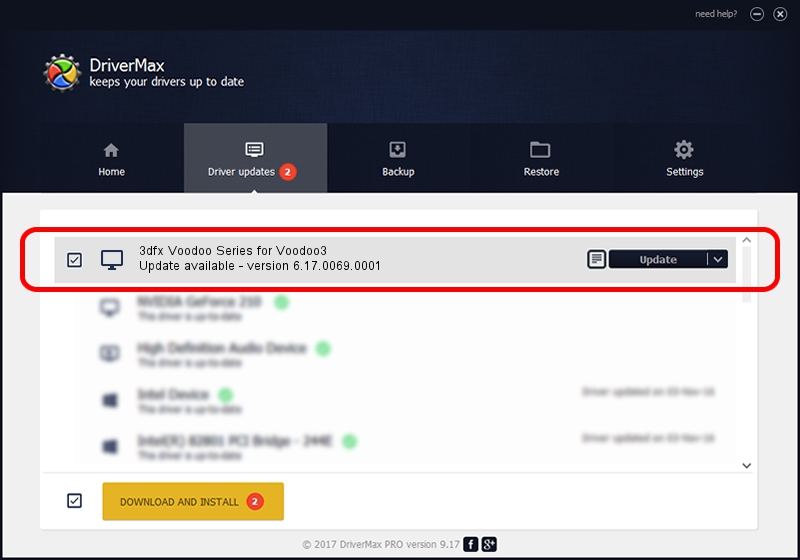Advertising seems to be blocked by your browser.
The ads help us provide this software and web site to you for free.
Please support our project by allowing our site to show ads.
Home /
Manufacturers /
3dfx Interactive, Inc. /
3dfx Voodoo Series for Voodoo3 /
PCI/VEN_121A&DEV_0005&SUBSYS_003C121A&REV_01 /
6.17.0069.0001 Jun 12, 2011
3dfx Interactive, Inc. 3dfx Voodoo Series for Voodoo3 how to download and install the driver
3dfx Voodoo Series for Voodoo3 is a Display Adapters device. This driver was developed by 3dfx Interactive, Inc.. PCI/VEN_121A&DEV_0005&SUBSYS_003C121A&REV_01 is the matching hardware id of this device.
1. Install 3dfx Interactive, Inc. 3dfx Voodoo Series for Voodoo3 driver manually
- Download the driver setup file for 3dfx Interactive, Inc. 3dfx Voodoo Series for Voodoo3 driver from the link below. This download link is for the driver version 6.17.0069.0001 dated 2011-06-12.
- Run the driver setup file from a Windows account with the highest privileges (rights). If your UAC (User Access Control) is enabled then you will have to accept of the driver and run the setup with administrative rights.
- Follow the driver setup wizard, which should be pretty straightforward. The driver setup wizard will analyze your PC for compatible devices and will install the driver.
- Shutdown and restart your computer and enjoy the updated driver, as you can see it was quite smple.
This driver was rated with an average of 3.1 stars by 30683 users.
2. How to use DriverMax to install 3dfx Interactive, Inc. 3dfx Voodoo Series for Voodoo3 driver
The advantage of using DriverMax is that it will setup the driver for you in the easiest possible way and it will keep each driver up to date. How easy can you install a driver using DriverMax? Let's take a look!
- Start DriverMax and press on the yellow button named ~SCAN FOR DRIVER UPDATES NOW~. Wait for DriverMax to scan and analyze each driver on your PC.
- Take a look at the list of driver updates. Search the list until you locate the 3dfx Interactive, Inc. 3dfx Voodoo Series for Voodoo3 driver. Click the Update button.
- Finished installing the driver!