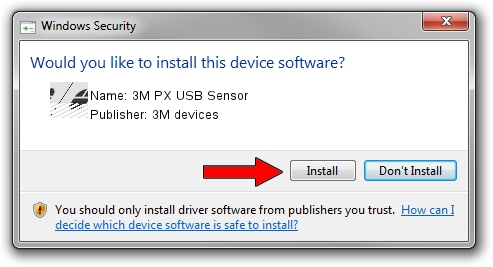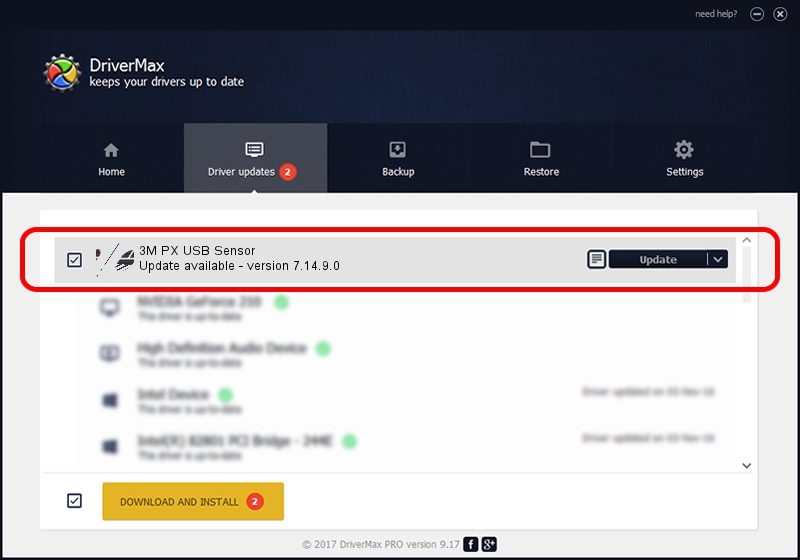Advertising seems to be blocked by your browser.
The ads help us provide this software and web site to you for free.
Please support our project by allowing our site to show ads.
Home /
Manufacturers /
3M devices /
3M PX USB Sensor /
USB/VID_0596&PID_05B5 /
7.14.9.0 Jun 22, 2016
3M devices 3M PX USB Sensor how to download and install the driver
3M PX USB Sensor is a Mouse hardware device. The Windows version of this driver was developed by 3M devices. In order to make sure you are downloading the exact right driver the hardware id is USB/VID_0596&PID_05B5.
1. Manually install 3M devices 3M PX USB Sensor driver
- Download the driver setup file for 3M devices 3M PX USB Sensor driver from the location below. This is the download link for the driver version 7.14.9.0 released on 2016-06-22.
- Run the driver installation file from a Windows account with administrative rights. If your UAC (User Access Control) is running then you will have to confirm the installation of the driver and run the setup with administrative rights.
- Follow the driver installation wizard, which should be quite straightforward. The driver installation wizard will analyze your PC for compatible devices and will install the driver.
- Shutdown and restart your computer and enjoy the fresh driver, it is as simple as that.
This driver received an average rating of 3.4 stars out of 30895 votes.
2. Installing the 3M devices 3M PX USB Sensor driver using DriverMax: the easy way
The most important advantage of using DriverMax is that it will install the driver for you in just a few seconds and it will keep each driver up to date. How can you install a driver with DriverMax? Let's follow a few steps!
- Open DriverMax and push on the yellow button named ~SCAN FOR DRIVER UPDATES NOW~. Wait for DriverMax to scan and analyze each driver on your computer.
- Take a look at the list of available driver updates. Scroll the list down until you locate the 3M devices 3M PX USB Sensor driver. Click on Update.
- That's all, the driver is now installed!

Jul 29 2024 8:01PM / Written by Daniel Statescu for DriverMax
follow @DanielStatescu