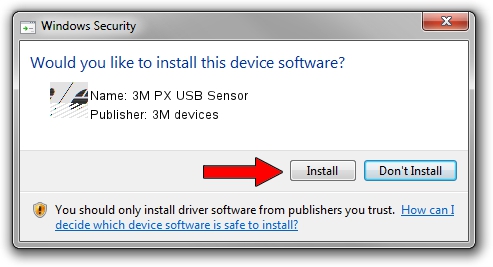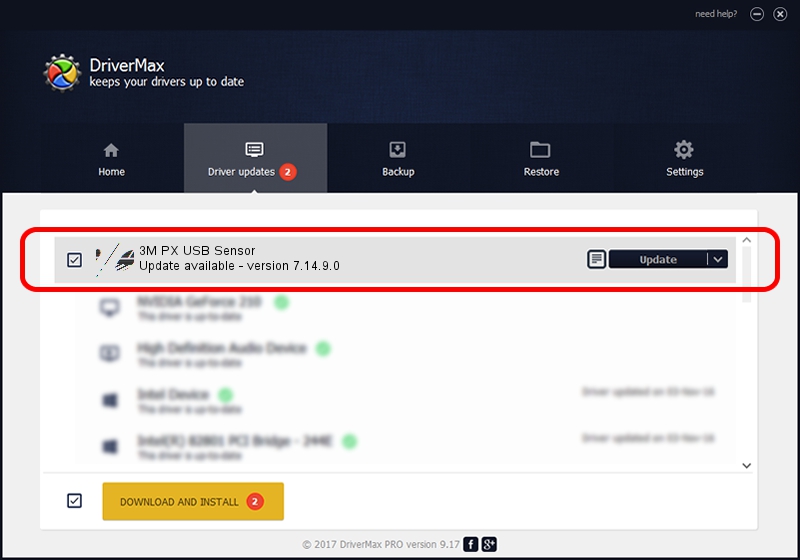Advertising seems to be blocked by your browser.
The ads help us provide this software and web site to you for free.
Please support our project by allowing our site to show ads.
Home /
Manufacturers /
3M devices /
3M PX USB Sensor /
USB/VID_0596&PID_058E /
7.14.9.0 Jun 22, 2016
Download and install 3M devices 3M PX USB Sensor driver
3M PX USB Sensor is a Mouse hardware device. The Windows version of this driver was developed by 3M devices. The hardware id of this driver is USB/VID_0596&PID_058E; this string has to match your hardware.
1. Manually install 3M devices 3M PX USB Sensor driver
- Download the driver setup file for 3M devices 3M PX USB Sensor driver from the link below. This download link is for the driver version 7.14.9.0 released on 2016-06-22.
- Run the driver setup file from a Windows account with the highest privileges (rights). If your UAC (User Access Control) is enabled then you will have to accept of the driver and run the setup with administrative rights.
- Go through the driver installation wizard, which should be quite easy to follow. The driver installation wizard will scan your PC for compatible devices and will install the driver.
- Restart your PC and enjoy the updated driver, as you can see it was quite smple.
This driver was installed by many users and received an average rating of 3.9 stars out of 32562 votes.
2. The easy way: using DriverMax to install 3M devices 3M PX USB Sensor driver
The advantage of using DriverMax is that it will setup the driver for you in just a few seconds and it will keep each driver up to date, not just this one. How easy can you install a driver with DriverMax? Let's follow a few steps!
- Start DriverMax and push on the yellow button named ~SCAN FOR DRIVER UPDATES NOW~. Wait for DriverMax to analyze each driver on your computer.
- Take a look at the list of detected driver updates. Scroll the list down until you find the 3M devices 3M PX USB Sensor driver. Click on Update.
- That's all, the driver is now installed!

Jul 29 2024 7:54PM / Written by Andreea Kartman for DriverMax
follow @DeeaKartman