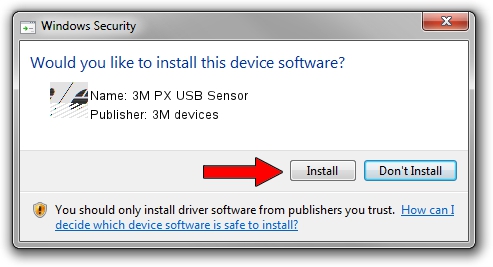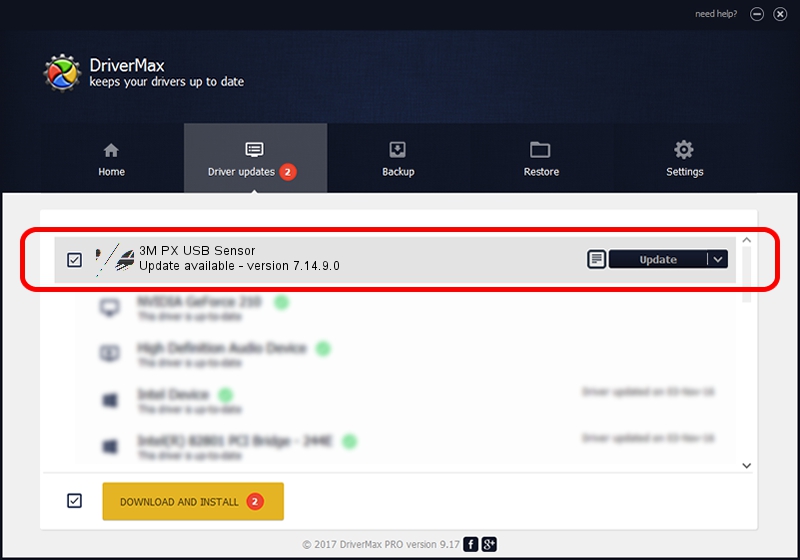Advertising seems to be blocked by your browser.
The ads help us provide this software and web site to you for free.
Please support our project by allowing our site to show ads.
Home /
Manufacturers /
3M devices /
3M PX USB Sensor /
USB/VID_0596&PID_0566 /
7.14.9.0 Jun 22, 2016
3M devices 3M PX USB Sensor how to download and install the driver
3M PX USB Sensor is a Mouse hardware device. This Windows driver was developed by 3M devices. In order to make sure you are downloading the exact right driver the hardware id is USB/VID_0596&PID_0566.
1. Manually install 3M devices 3M PX USB Sensor driver
- Download the setup file for 3M devices 3M PX USB Sensor driver from the location below. This download link is for the driver version 7.14.9.0 released on 2016-06-22.
- Start the driver setup file from a Windows account with the highest privileges (rights). If your UAC (User Access Control) is running then you will have to accept of the driver and run the setup with administrative rights.
- Follow the driver setup wizard, which should be quite easy to follow. The driver setup wizard will scan your PC for compatible devices and will install the driver.
- Shutdown and restart your computer and enjoy the new driver, it is as simple as that.
This driver was rated with an average of 4 stars by 32958 users.
2. Installing the 3M devices 3M PX USB Sensor driver using DriverMax: the easy way
The advantage of using DriverMax is that it will install the driver for you in the easiest possible way and it will keep each driver up to date, not just this one. How can you install a driver using DriverMax? Let's take a look!
- Start DriverMax and push on the yellow button that says ~SCAN FOR DRIVER UPDATES NOW~. Wait for DriverMax to scan and analyze each driver on your computer.
- Take a look at the list of driver updates. Search the list until you locate the 3M devices 3M PX USB Sensor driver. Click the Update button.
- That's it, you installed your first driver!

Jul 29 2024 7:46PM / Written by Daniel Statescu for DriverMax
follow @DanielStatescu