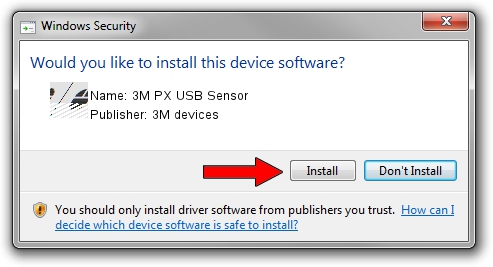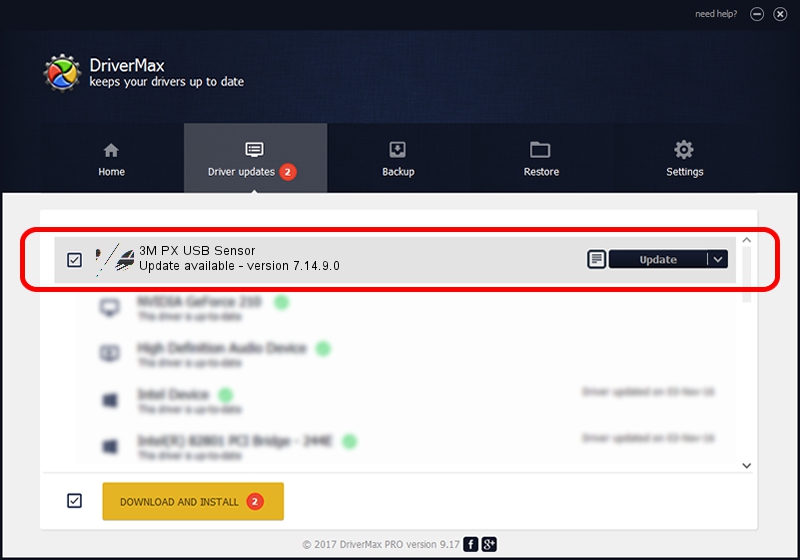Advertising seems to be blocked by your browser.
The ads help us provide this software and web site to you for free.
Please support our project by allowing our site to show ads.
Home /
Manufacturers /
3M devices /
3M PX USB Sensor /
USB/VID_0596&PID_0522 /
7.14.9.0 Jun 22, 2016
3M devices 3M PX USB Sensor how to download and install the driver
3M PX USB Sensor is a Mouse device. The developer of this driver was 3M devices. USB/VID_0596&PID_0522 is the matching hardware id of this device.
1. Install 3M devices 3M PX USB Sensor driver manually
- Download the driver setup file for 3M devices 3M PX USB Sensor driver from the link below. This is the download link for the driver version 7.14.9.0 dated 2016-06-22.
- Start the driver installation file from a Windows account with administrative rights. If your User Access Control (UAC) is started then you will have to confirm the installation of the driver and run the setup with administrative rights.
- Follow the driver setup wizard, which should be quite straightforward. The driver setup wizard will analyze your PC for compatible devices and will install the driver.
- Shutdown and restart your computer and enjoy the updated driver, as you can see it was quite smple.
This driver was rated with an average of 3.7 stars by 32284 users.
2. Using DriverMax to install 3M devices 3M PX USB Sensor driver
The most important advantage of using DriverMax is that it will install the driver for you in the easiest possible way and it will keep each driver up to date. How can you install a driver with DriverMax? Let's take a look!
- Open DriverMax and push on the yellow button named ~SCAN FOR DRIVER UPDATES NOW~. Wait for DriverMax to scan and analyze each driver on your computer.
- Take a look at the list of driver updates. Search the list until you locate the 3M devices 3M PX USB Sensor driver. Click on Update.
- That's it, you installed your first driver!

Jul 29 2024 7:34PM / Written by Dan Armano for DriverMax
follow @danarm