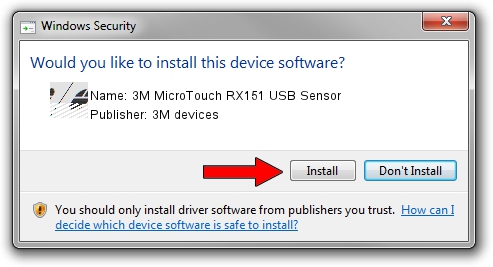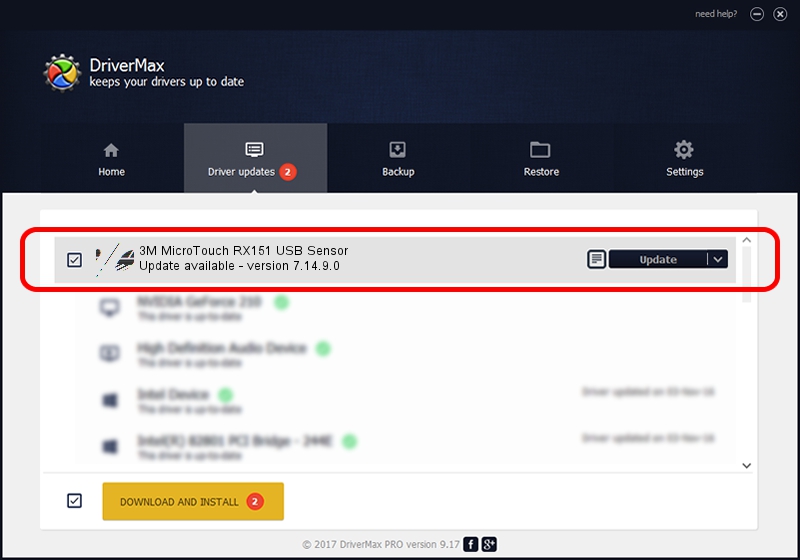Advertising seems to be blocked by your browser.
The ads help us provide this software and web site to you for free.
Please support our project by allowing our site to show ads.
Home /
Manufacturers /
3M devices /
3M MicroTouch RX151 USB Sensor /
USB/VID_0596&PID_0102 /
7.14.9.0 Jun 22, 2016
Download and install 3M devices 3M MicroTouch RX151 USB Sensor driver
3M MicroTouch RX151 USB Sensor is a Mouse device. The Windows version of this driver was developed by 3M devices. USB/VID_0596&PID_0102 is the matching hardware id of this device.
1. 3M devices 3M MicroTouch RX151 USB Sensor - install the driver manually
- You can download from the link below the driver setup file for the 3M devices 3M MicroTouch RX151 USB Sensor driver. The archive contains version 7.14.9.0 dated 2016-06-22 of the driver.
- Start the driver installer file from a user account with the highest privileges (rights). If your User Access Control (UAC) is started please accept of the driver and run the setup with administrative rights.
- Go through the driver installation wizard, which will guide you; it should be pretty easy to follow. The driver installation wizard will analyze your computer and will install the right driver.
- When the operation finishes restart your PC in order to use the updated driver. As you can see it was quite smple to install a Windows driver!
This driver was rated with an average of 3.9 stars by 92582 users.
2. Using DriverMax to install 3M devices 3M MicroTouch RX151 USB Sensor driver
The advantage of using DriverMax is that it will setup the driver for you in the easiest possible way and it will keep each driver up to date, not just this one. How easy can you install a driver using DriverMax? Let's see!
- Start DriverMax and push on the yellow button named ~SCAN FOR DRIVER UPDATES NOW~. Wait for DriverMax to scan and analyze each driver on your computer.
- Take a look at the list of available driver updates. Search the list until you find the 3M devices 3M MicroTouch RX151 USB Sensor driver. Click the Update button.
- That's all, the driver is now installed!

Jul 29 2024 7:27PM / Written by Dan Armano for DriverMax
follow @danarm