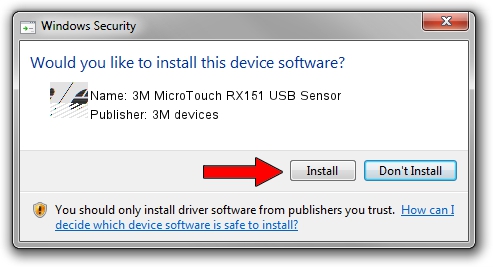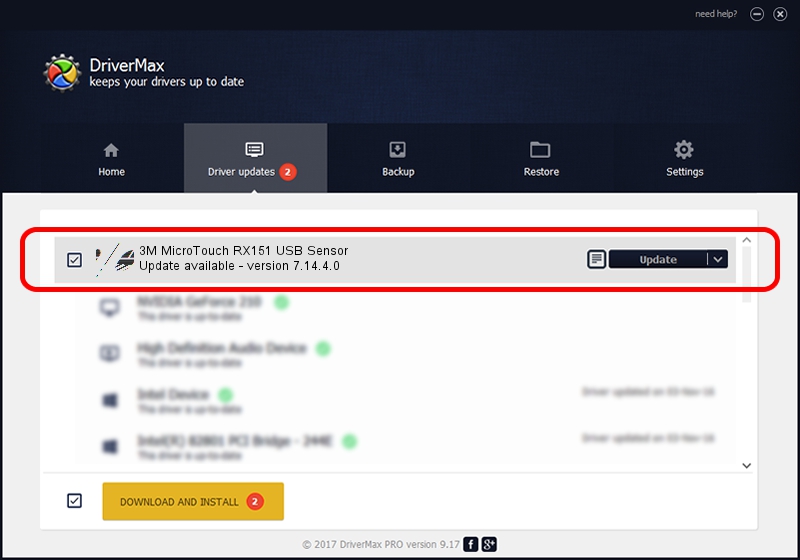Advertising seems to be blocked by your browser.
The ads help us provide this software and web site to you for free.
Please support our project by allowing our site to show ads.
Home /
Manufacturers /
3M devices /
3M MicroTouch RX151 USB Sensor /
USB/VID_0596&PID_0102 /
7.14.4.0 Jun 24, 2014
3M devices 3M MicroTouch RX151 USB Sensor driver download and installation
3M MicroTouch RX151 USB Sensor is a Mouse device. This driver was developed by 3M devices. The hardware id of this driver is USB/VID_0596&PID_0102.
1. How to manually install 3M devices 3M MicroTouch RX151 USB Sensor driver
- You can download from the link below the driver setup file for the 3M devices 3M MicroTouch RX151 USB Sensor driver. The archive contains version 7.14.4.0 released on 2014-06-24 of the driver.
- Run the driver installer file from a user account with administrative rights. If your User Access Control (UAC) is enabled please accept of the driver and run the setup with administrative rights.
- Go through the driver installation wizard, which will guide you; it should be pretty easy to follow. The driver installation wizard will scan your PC and will install the right driver.
- When the operation finishes restart your computer in order to use the updated driver. As you can see it was quite smple to install a Windows driver!
This driver received an average rating of 3.3 stars out of 95691 votes.
2. How to install 3M devices 3M MicroTouch RX151 USB Sensor driver using DriverMax
The most important advantage of using DriverMax is that it will setup the driver for you in the easiest possible way and it will keep each driver up to date, not just this one. How easy can you install a driver using DriverMax? Let's see!
- Open DriverMax and push on the yellow button named ~SCAN FOR DRIVER UPDATES NOW~. Wait for DriverMax to scan and analyze each driver on your computer.
- Take a look at the list of driver updates. Scroll the list down until you locate the 3M devices 3M MicroTouch RX151 USB Sensor driver. Click on Update.
- Finished installing the driver!

Mar 16 2024 12:26AM / Written by Andreea Kartman for DriverMax
follow @DeeaKartman