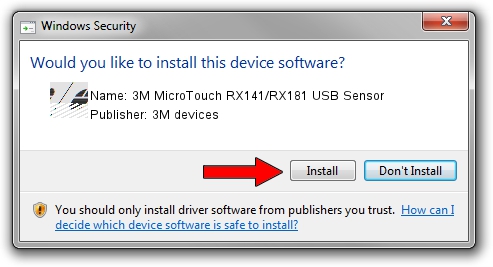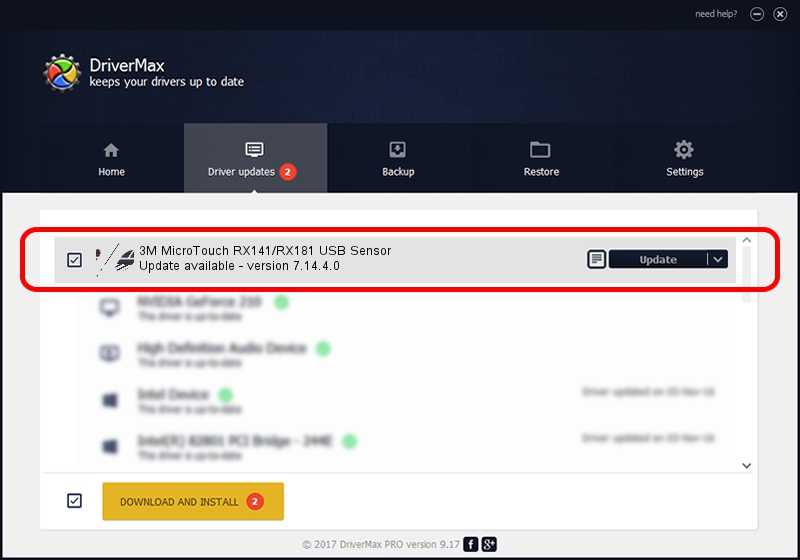Advertising seems to be blocked by your browser.
The ads help us provide this software and web site to you for free.
Please support our project by allowing our site to show ads.
Home /
Manufacturers /
3M devices /
3M MicroTouch RX141/RX181 USB Sensor /
USB/VID_0596&PID_0100 /
7.14.4.0 Jun 24, 2014
3M devices 3M MicroTouch RX141/RX181 USB Sensor - two ways of downloading and installing the driver
3M MicroTouch RX141/RX181 USB Sensor is a Mouse hardware device. The developer of this driver was 3M devices. USB/VID_0596&PID_0100 is the matching hardware id of this device.
1. 3M devices 3M MicroTouch RX141/RX181 USB Sensor - install the driver manually
- Download the driver setup file for 3M devices 3M MicroTouch RX141/RX181 USB Sensor driver from the link below. This download link is for the driver version 7.14.4.0 released on 2014-06-24.
- Run the driver installation file from a Windows account with the highest privileges (rights). If your User Access Control Service (UAC) is running then you will have to confirm the installation of the driver and run the setup with administrative rights.
- Go through the driver setup wizard, which should be quite easy to follow. The driver setup wizard will analyze your PC for compatible devices and will install the driver.
- Restart your PC and enjoy the fresh driver, as you can see it was quite smple.
Driver rating 4 stars out of 95682 votes.
2. How to install 3M devices 3M MicroTouch RX141/RX181 USB Sensor driver using DriverMax
The most important advantage of using DriverMax is that it will setup the driver for you in the easiest possible way and it will keep each driver up to date, not just this one. How can you install a driver using DriverMax? Let's follow a few steps!
- Start DriverMax and push on the yellow button named ~SCAN FOR DRIVER UPDATES NOW~. Wait for DriverMax to scan and analyze each driver on your computer.
- Take a look at the list of detected driver updates. Scroll the list down until you find the 3M devices 3M MicroTouch RX141/RX181 USB Sensor driver. Click the Update button.
- That's all, the driver is now installed!

Mar 16 2024 12:25AM / Written by Dan Armano for DriverMax
follow @danarm