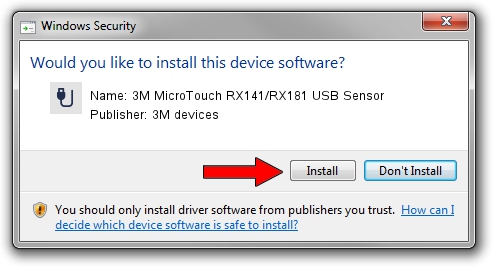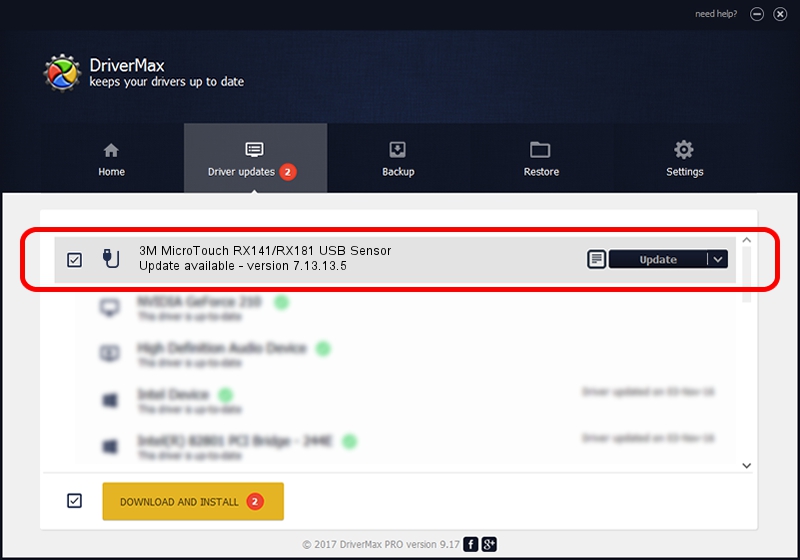Advertising seems to be blocked by your browser.
The ads help us provide this software and web site to you for free.
Please support our project by allowing our site to show ads.
Home /
Manufacturers /
3M devices /
3M MicroTouch RX141/RX181 USB Sensor /
USB/VID_0596&PID_0100 /
7.13.13.5 Apr 11, 2013
3M devices 3M MicroTouch RX141/RX181 USB Sensor how to download and install the driver
3M MicroTouch RX141/RX181 USB Sensor is a USB human interface device class device. This Windows driver was developed by 3M devices. USB/VID_0596&PID_0100 is the matching hardware id of this device.
1. 3M devices 3M MicroTouch RX141/RX181 USB Sensor driver - how to install it manually
- You can download from the link below the driver setup file for the 3M devices 3M MicroTouch RX141/RX181 USB Sensor driver. The archive contains version 7.13.13.5 dated 2013-04-11 of the driver.
- Start the driver installer file from a user account with administrative rights. If your User Access Control (UAC) is enabled please accept of the driver and run the setup with administrative rights.
- Follow the driver setup wizard, which will guide you; it should be quite easy to follow. The driver setup wizard will scan your computer and will install the right driver.
- When the operation finishes shutdown and restart your computer in order to use the updated driver. It is as simple as that to install a Windows driver!
This driver received an average rating of 3.1 stars out of 91582 votes.
2. How to use DriverMax to install 3M devices 3M MicroTouch RX141/RX181 USB Sensor driver
The advantage of using DriverMax is that it will setup the driver for you in just a few seconds and it will keep each driver up to date. How can you install a driver using DriverMax? Let's see!
- Open DriverMax and click on the yellow button named ~SCAN FOR DRIVER UPDATES NOW~. Wait for DriverMax to analyze each driver on your PC.
- Take a look at the list of detected driver updates. Scroll the list down until you locate the 3M devices 3M MicroTouch RX141/RX181 USB Sensor driver. Click the Update button.
- Enjoy using the updated driver! :)

Jul 31 2016 2:27AM / Written by Daniel Statescu for DriverMax
follow @DanielStatescu