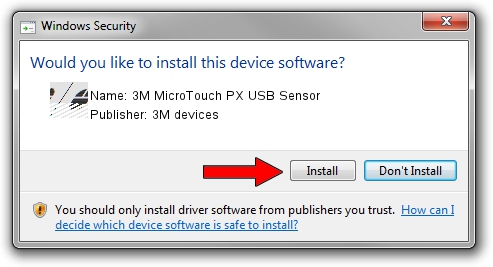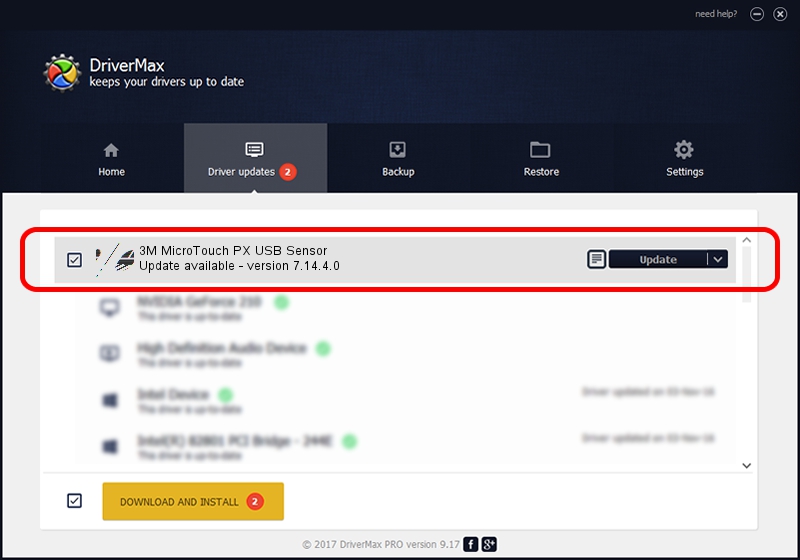Advertising seems to be blocked by your browser.
The ads help us provide this software and web site to you for free.
Please support our project by allowing our site to show ads.
Home /
Manufacturers /
3M devices /
3M MicroTouch PX USB Sensor /
USB/VID_0596&PID_0557 /
7.14.4.0 Jun 24, 2014
3M devices 3M MicroTouch PX USB Sensor how to download and install the driver
3M MicroTouch PX USB Sensor is a Mouse hardware device. The Windows version of this driver was developed by 3M devices. The hardware id of this driver is USB/VID_0596&PID_0557; this string has to match your hardware.
1. 3M devices 3M MicroTouch PX USB Sensor driver - how to install it manually
- Download the driver setup file for 3M devices 3M MicroTouch PX USB Sensor driver from the link below. This download link is for the driver version 7.14.4.0 dated 2014-06-24.
- Run the driver installation file from a Windows account with administrative rights. If your UAC (User Access Control) is enabled then you will have to accept of the driver and run the setup with administrative rights.
- Go through the driver installation wizard, which should be pretty straightforward. The driver installation wizard will scan your PC for compatible devices and will install the driver.
- Shutdown and restart your PC and enjoy the new driver, as you can see it was quite smple.
This driver was rated with an average of 3.4 stars by 94824 users.
2. Installing the 3M devices 3M MicroTouch PX USB Sensor driver using DriverMax: the easy way
The most important advantage of using DriverMax is that it will install the driver for you in the easiest possible way and it will keep each driver up to date, not just this one. How can you install a driver using DriverMax? Let's follow a few steps!
- Start DriverMax and press on the yellow button named ~SCAN FOR DRIVER UPDATES NOW~. Wait for DriverMax to analyze each driver on your PC.
- Take a look at the list of detected driver updates. Scroll the list down until you find the 3M devices 3M MicroTouch PX USB Sensor driver. Click the Update button.
- That's all, the driver is now installed!

Mar 16 2024 12:42AM / Written by Andreea Kartman for DriverMax
follow @DeeaKartman