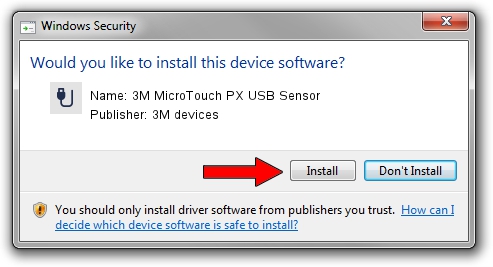Advertising seems to be blocked by your browser.
The ads help us provide this software and web site to you for free.
Please support our project by allowing our site to show ads.
Home /
Manufacturers /
3M devices /
3M MicroTouch PX USB Sensor /
USB/VID_0596&PID_0553 /
7.13.15.0 Sep 27, 2013
3M devices 3M MicroTouch PX USB Sensor how to download and install the driver
3M MicroTouch PX USB Sensor is a USB human interface device class hardware device. This Windows driver was developed by 3M devices. The hardware id of this driver is USB/VID_0596&PID_0553.
1. How to manually install 3M devices 3M MicroTouch PX USB Sensor driver
- Download the setup file for 3M devices 3M MicroTouch PX USB Sensor driver from the link below. This download link is for the driver version 7.13.15.0 dated 2013-09-27.
- Run the driver installation file from a Windows account with administrative rights. If your User Access Control (UAC) is enabled then you will have to accept of the driver and run the setup with administrative rights.
- Follow the driver installation wizard, which should be pretty easy to follow. The driver installation wizard will scan your PC for compatible devices and will install the driver.
- Restart your computer and enjoy the new driver, it is as simple as that.
This driver was rated with an average of 3.1 stars by 87640 users.
2. How to install 3M devices 3M MicroTouch PX USB Sensor driver using DriverMax
The advantage of using DriverMax is that it will install the driver for you in just a few seconds and it will keep each driver up to date. How can you install a driver with DriverMax? Let's see!
- Open DriverMax and press on the yellow button that says ~SCAN FOR DRIVER UPDATES NOW~. Wait for DriverMax to scan and analyze each driver on your computer.
- Take a look at the list of driver updates. Scroll the list down until you locate the 3M devices 3M MicroTouch PX USB Sensor driver. Click the Update button.
- Finished installing the driver!

Aug 13 2016 7:49AM / Written by Andreea Kartman for DriverMax
follow @DeeaKartman