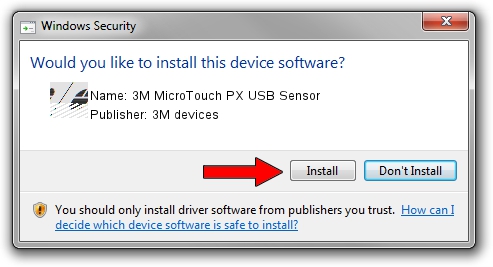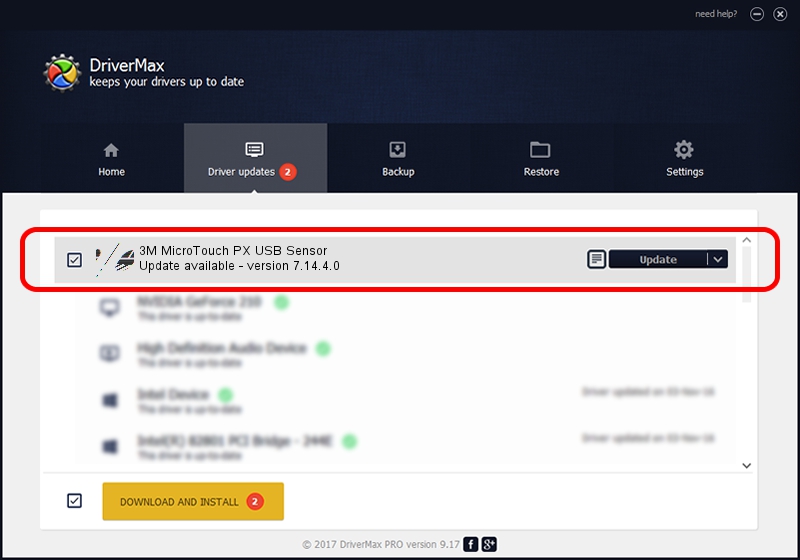Advertising seems to be blocked by your browser.
The ads help us provide this software and web site to you for free.
Please support our project by allowing our site to show ads.
Home /
Manufacturers /
3M devices /
3M MicroTouch PX USB Sensor /
USB/VID_0596&PID_0551 /
7.14.4.0 Jun 24, 2014
Driver for 3M devices 3M MicroTouch PX USB Sensor - downloading and installing it
3M MicroTouch PX USB Sensor is a Mouse hardware device. This Windows driver was developed by 3M devices. The hardware id of this driver is USB/VID_0596&PID_0551; this string has to match your hardware.
1. How to manually install 3M devices 3M MicroTouch PX USB Sensor driver
- Download the driver setup file for 3M devices 3M MicroTouch PX USB Sensor driver from the link below. This download link is for the driver version 7.14.4.0 dated 2014-06-24.
- Start the driver installation file from a Windows account with administrative rights. If your UAC (User Access Control) is enabled then you will have to accept of the driver and run the setup with administrative rights.
- Go through the driver installation wizard, which should be pretty easy to follow. The driver installation wizard will scan your PC for compatible devices and will install the driver.
- Shutdown and restart your PC and enjoy the new driver, it is as simple as that.
Driver rating 3.5 stars out of 94764 votes.
2. How to install 3M devices 3M MicroTouch PX USB Sensor driver using DriverMax
The most important advantage of using DriverMax is that it will setup the driver for you in just a few seconds and it will keep each driver up to date. How easy can you install a driver using DriverMax? Let's follow a few steps!
- Open DriverMax and push on the yellow button that says ~SCAN FOR DRIVER UPDATES NOW~. Wait for DriverMax to analyze each driver on your computer.
- Take a look at the list of available driver updates. Search the list until you find the 3M devices 3M MicroTouch PX USB Sensor driver. Click the Update button.
- Enjoy using the updated driver! :)

Mar 16 2024 12:41AM / Written by Daniel Statescu for DriverMax
follow @DanielStatescu