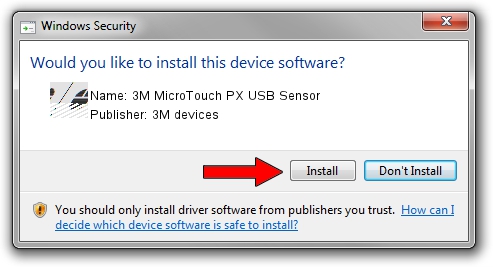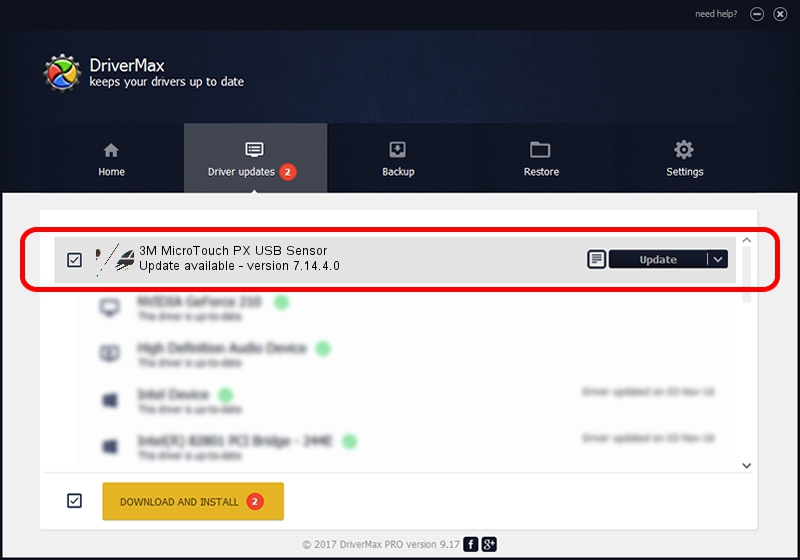Advertising seems to be blocked by your browser.
The ads help us provide this software and web site to you for free.
Please support our project by allowing our site to show ads.
Home /
Manufacturers /
3M devices /
3M MicroTouch PX USB Sensor /
USB/VID_0596&PID_0550 /
7.14.4.0 Jun 24, 2014
3M devices 3M MicroTouch PX USB Sensor driver download and installation
3M MicroTouch PX USB Sensor is a Mouse device. This Windows driver was developed by 3M devices. In order to make sure you are downloading the exact right driver the hardware id is USB/VID_0596&PID_0550.
1. Manually install 3M devices 3M MicroTouch PX USB Sensor driver
- Download the driver setup file for 3M devices 3M MicroTouch PX USB Sensor driver from the location below. This download link is for the driver version 7.14.4.0 released on 2014-06-24.
- Start the driver setup file from a Windows account with the highest privileges (rights). If your User Access Control Service (UAC) is enabled then you will have to confirm the installation of the driver and run the setup with administrative rights.
- Follow the driver setup wizard, which should be pretty easy to follow. The driver setup wizard will scan your PC for compatible devices and will install the driver.
- Restart your computer and enjoy the fresh driver, it is as simple as that.
This driver was installed by many users and received an average rating of 3.4 stars out of 94912 votes.
2. Using DriverMax to install 3M devices 3M MicroTouch PX USB Sensor driver
The advantage of using DriverMax is that it will setup the driver for you in the easiest possible way and it will keep each driver up to date, not just this one. How can you install a driver with DriverMax? Let's see!
- Open DriverMax and press on the yellow button that says ~SCAN FOR DRIVER UPDATES NOW~. Wait for DriverMax to analyze each driver on your PC.
- Take a look at the list of available driver updates. Scroll the list down until you locate the 3M devices 3M MicroTouch PX USB Sensor driver. Click on Update.
- That's all, the driver is now installed!

Mar 16 2024 12:40AM / Written by Daniel Statescu for DriverMax
follow @DanielStatescu