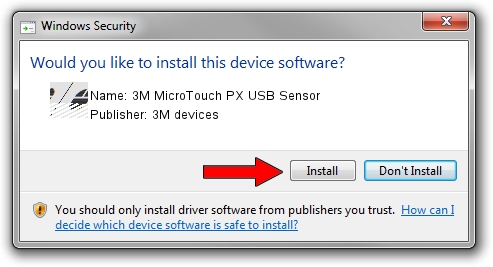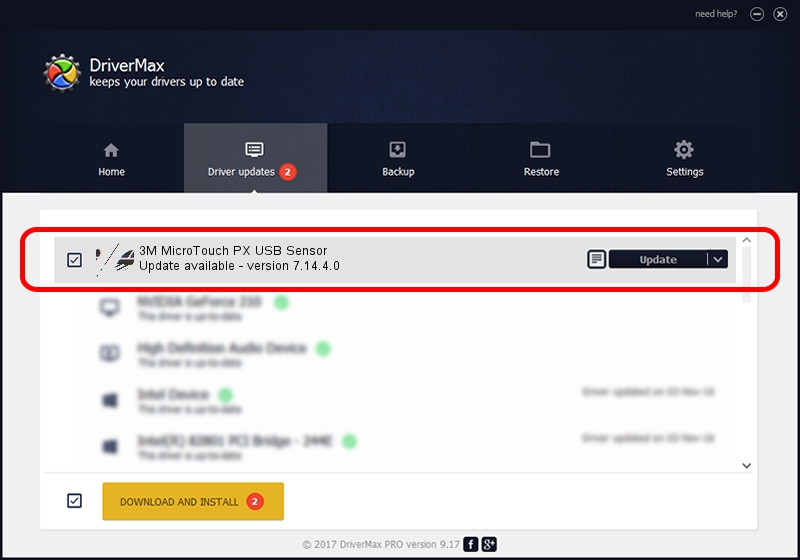Advertising seems to be blocked by your browser.
The ads help us provide this software and web site to you for free.
Please support our project by allowing our site to show ads.
Home /
Manufacturers /
3M devices /
3M MicroTouch PX USB Sensor /
USB/VID_0596&PID_0544 /
7.14.4.0 Jun 24, 2014
3M devices 3M MicroTouch PX USB Sensor how to download and install the driver
3M MicroTouch PX USB Sensor is a Mouse device. This Windows driver was developed by 3M devices. USB/VID_0596&PID_0544 is the matching hardware id of this device.
1. Manually install 3M devices 3M MicroTouch PX USB Sensor driver
- Download the driver setup file for 3M devices 3M MicroTouch PX USB Sensor driver from the location below. This is the download link for the driver version 7.14.4.0 dated 2014-06-24.
- Start the driver installation file from a Windows account with the highest privileges (rights). If your UAC (User Access Control) is started then you will have to confirm the installation of the driver and run the setup with administrative rights.
- Go through the driver installation wizard, which should be pretty straightforward. The driver installation wizard will scan your PC for compatible devices and will install the driver.
- Restart your computer and enjoy the updated driver, as you can see it was quite smple.
This driver was installed by many users and received an average rating of 3.7 stars out of 94951 votes.
2. How to install 3M devices 3M MicroTouch PX USB Sensor driver using DriverMax
The most important advantage of using DriverMax is that it will install the driver for you in the easiest possible way and it will keep each driver up to date, not just this one. How easy can you install a driver using DriverMax? Let's follow a few steps!
- Open DriverMax and push on the yellow button named ~SCAN FOR DRIVER UPDATES NOW~. Wait for DriverMax to scan and analyze each driver on your computer.
- Take a look at the list of available driver updates. Search the list until you locate the 3M devices 3M MicroTouch PX USB Sensor driver. Click on Update.
- That's it, you installed your first driver!

Mar 16 2024 12:38AM / Written by Daniel Statescu for DriverMax
follow @DanielStatescu