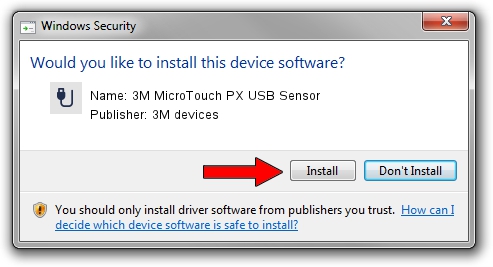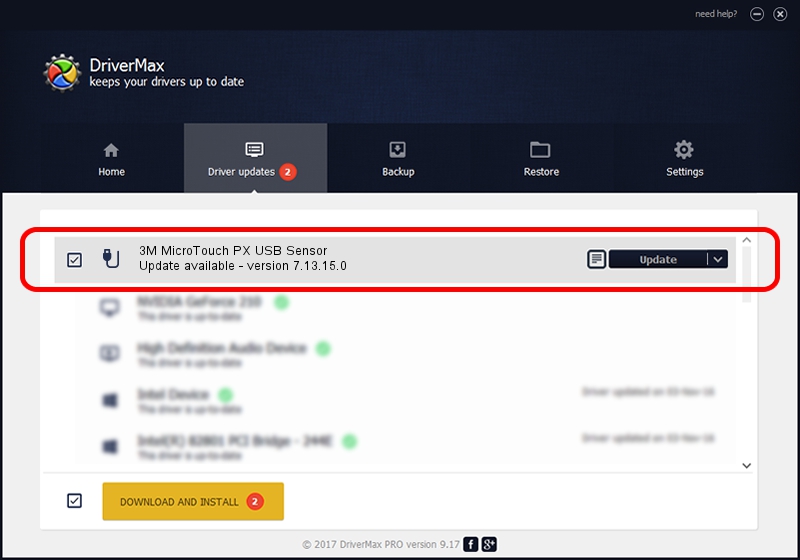Advertising seems to be blocked by your browser.
The ads help us provide this software and web site to you for free.
Please support our project by allowing our site to show ads.
Home /
Manufacturers /
3M devices /
3M MicroTouch PX USB Sensor /
USB/VID_0596&PID_0542 /
7.13.15.0 Sep 27, 2013
Driver for 3M devices 3M MicroTouch PX USB Sensor - downloading and installing it
3M MicroTouch PX USB Sensor is a USB human interface device class device. This Windows driver was developed by 3M devices. The hardware id of this driver is USB/VID_0596&PID_0542.
1. 3M devices 3M MicroTouch PX USB Sensor - install the driver manually
- You can download from the link below the driver setup file for the 3M devices 3M MicroTouch PX USB Sensor driver. The archive contains version 7.13.15.0 released on 2013-09-27 of the driver.
- Start the driver installer file from a user account with the highest privileges (rights). If your User Access Control (UAC) is started please confirm the installation of the driver and run the setup with administrative rights.
- Follow the driver setup wizard, which will guide you; it should be quite easy to follow. The driver setup wizard will scan your PC and will install the right driver.
- When the operation finishes restart your computer in order to use the updated driver. As you can see it was quite smple to install a Windows driver!
This driver was rated with an average of 3.1 stars by 15287 users.
2. Installing the 3M devices 3M MicroTouch PX USB Sensor driver using DriverMax: the easy way
The advantage of using DriverMax is that it will install the driver for you in the easiest possible way and it will keep each driver up to date. How can you install a driver using DriverMax? Let's see!
- Start DriverMax and click on the yellow button that says ~SCAN FOR DRIVER UPDATES NOW~. Wait for DriverMax to scan and analyze each driver on your computer.
- Take a look at the list of available driver updates. Search the list until you find the 3M devices 3M MicroTouch PX USB Sensor driver. Click the Update button.
- Finished installing the driver!

Aug 13 2016 8:58AM / Written by Daniel Statescu for DriverMax
follow @DanielStatescu