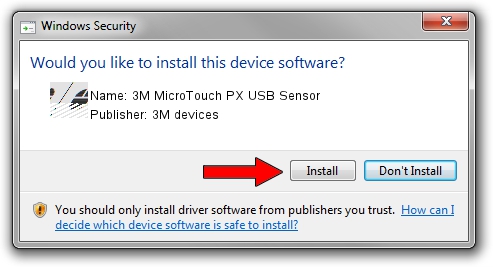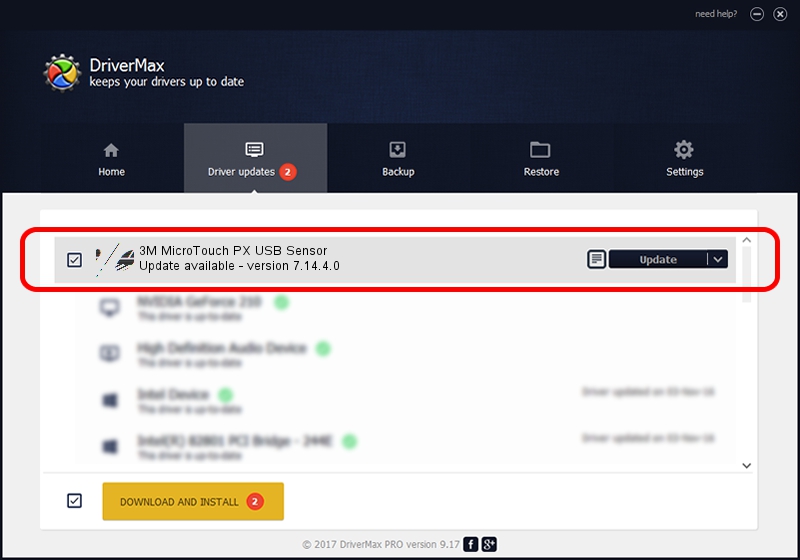Advertising seems to be blocked by your browser.
The ads help us provide this software and web site to you for free.
Please support our project by allowing our site to show ads.
Home /
Manufacturers /
3M devices /
3M MicroTouch PX USB Sensor /
USB/VID_0596&PID_053A /
7.14.4.0 Jun 24, 2014
3M devices 3M MicroTouch PX USB Sensor - two ways of downloading and installing the driver
3M MicroTouch PX USB Sensor is a Mouse hardware device. The developer of this driver was 3M devices. In order to make sure you are downloading the exact right driver the hardware id is USB/VID_0596&PID_053A.
1. Install 3M devices 3M MicroTouch PX USB Sensor driver manually
- Download the setup file for 3M devices 3M MicroTouch PX USB Sensor driver from the location below. This download link is for the driver version 7.14.4.0 dated 2014-06-24.
- Run the driver setup file from a Windows account with administrative rights. If your User Access Control Service (UAC) is enabled then you will have to accept of the driver and run the setup with administrative rights.
- Go through the driver setup wizard, which should be quite straightforward. The driver setup wizard will analyze your PC for compatible devices and will install the driver.
- Restart your computer and enjoy the new driver, it is as simple as that.
Driver rating 3.7 stars out of 93749 votes.
2. How to use DriverMax to install 3M devices 3M MicroTouch PX USB Sensor driver
The advantage of using DriverMax is that it will install the driver for you in the easiest possible way and it will keep each driver up to date. How easy can you install a driver with DriverMax? Let's follow a few steps!
- Start DriverMax and click on the yellow button named ~SCAN FOR DRIVER UPDATES NOW~. Wait for DriverMax to scan and analyze each driver on your PC.
- Take a look at the list of available driver updates. Scroll the list down until you locate the 3M devices 3M MicroTouch PX USB Sensor driver. Click the Update button.
- That's all, the driver is now installed!

Mar 16 2024 12:36AM / Written by Andreea Kartman for DriverMax
follow @DeeaKartman