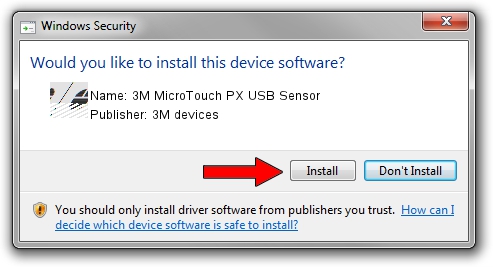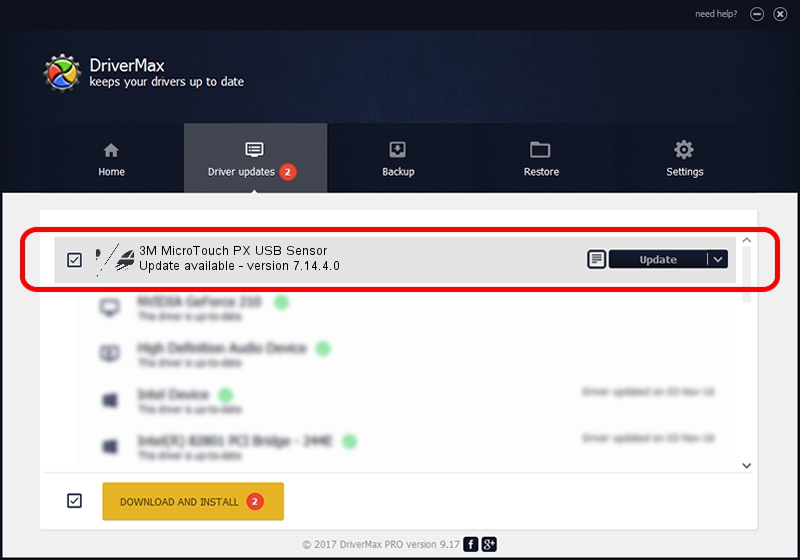Advertising seems to be blocked by your browser.
The ads help us provide this software and web site to you for free.
Please support our project by allowing our site to show ads.
Home /
Manufacturers /
3M devices /
3M MicroTouch PX USB Sensor /
USB/VID_0596&PID_0536 /
7.14.4.0 Jun 24, 2014
3M devices 3M MicroTouch PX USB Sensor how to download and install the driver
3M MicroTouch PX USB Sensor is a Mouse hardware device. This driver was developed by 3M devices. USB/VID_0596&PID_0536 is the matching hardware id of this device.
1. 3M devices 3M MicroTouch PX USB Sensor - install the driver manually
- Download the driver setup file for 3M devices 3M MicroTouch PX USB Sensor driver from the link below. This is the download link for the driver version 7.14.4.0 dated 2014-06-24.
- Run the driver setup file from a Windows account with the highest privileges (rights). If your UAC (User Access Control) is started then you will have to confirm the installation of the driver and run the setup with administrative rights.
- Follow the driver installation wizard, which should be quite easy to follow. The driver installation wizard will analyze your PC for compatible devices and will install the driver.
- Restart your PC and enjoy the updated driver, it is as simple as that.
Driver rating 3.6 stars out of 93866 votes.
2. The easy way: using DriverMax to install 3M devices 3M MicroTouch PX USB Sensor driver
The advantage of using DriverMax is that it will setup the driver for you in just a few seconds and it will keep each driver up to date. How can you install a driver with DriverMax? Let's take a look!
- Start DriverMax and click on the yellow button that says ~SCAN FOR DRIVER UPDATES NOW~. Wait for DriverMax to analyze each driver on your PC.
- Take a look at the list of available driver updates. Search the list until you find the 3M devices 3M MicroTouch PX USB Sensor driver. Click on Update.
- That's it, you installed your first driver!

Mar 16 2024 12:36AM / Written by Dan Armano for DriverMax
follow @danarm