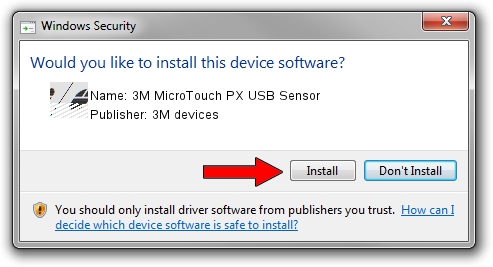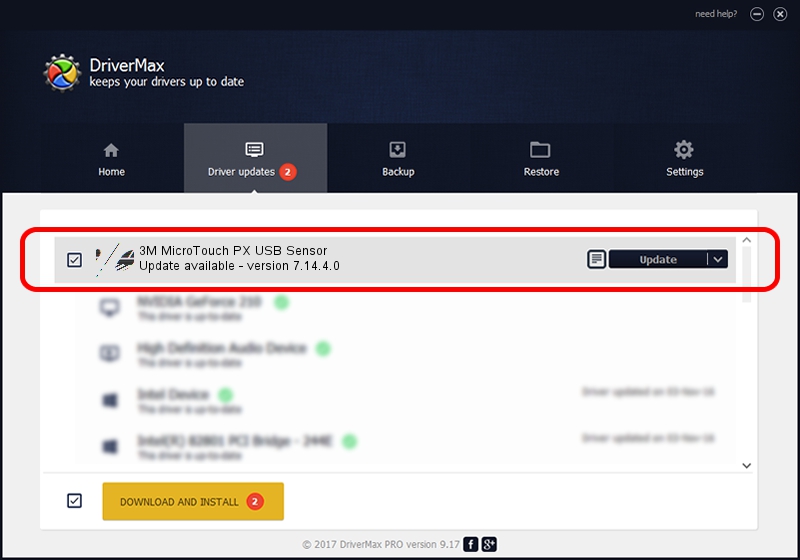Advertising seems to be blocked by your browser.
The ads help us provide this software and web site to you for free.
Please support our project by allowing our site to show ads.
Home /
Manufacturers /
3M devices /
3M MicroTouch PX USB Sensor /
USB/VID_0596&PID_0534 /
7.14.4.0 Jun 24, 2014
3M devices 3M MicroTouch PX USB Sensor how to download and install the driver
3M MicroTouch PX USB Sensor is a Mouse hardware device. This Windows driver was developed by 3M devices. The hardware id of this driver is USB/VID_0596&PID_0534; this string has to match your hardware.
1. Manually install 3M devices 3M MicroTouch PX USB Sensor driver
- You can download from the link below the driver setup file for the 3M devices 3M MicroTouch PX USB Sensor driver. The archive contains version 7.14.4.0 released on 2014-06-24 of the driver.
- Run the driver installer file from a user account with the highest privileges (rights). If your UAC (User Access Control) is enabled please accept of the driver and run the setup with administrative rights.
- Follow the driver setup wizard, which will guide you; it should be pretty easy to follow. The driver setup wizard will scan your computer and will install the right driver.
- When the operation finishes shutdown and restart your computer in order to use the updated driver. It is as simple as that to install a Windows driver!
Driver rating 4 stars out of 93845 votes.
2. The easy way: using DriverMax to install 3M devices 3M MicroTouch PX USB Sensor driver
The advantage of using DriverMax is that it will setup the driver for you in the easiest possible way and it will keep each driver up to date. How easy can you install a driver with DriverMax? Let's take a look!
- Start DriverMax and click on the yellow button named ~SCAN FOR DRIVER UPDATES NOW~. Wait for DriverMax to analyze each driver on your computer.
- Take a look at the list of driver updates. Scroll the list down until you find the 3M devices 3M MicroTouch PX USB Sensor driver. Click on Update.
- Finished installing the driver!

Mar 16 2024 12:35AM / Written by Dan Armano for DriverMax
follow @danarm